User Roles and Permissions
In this article:
- What are user roles and permissions?
- Add a new entity user and assign roles
- Change an entity user’s permissions
- Remove an entity user
- User roles and ActBlue support
- Requesting to change your role
What are user roles and permissions?
User roles and permissions are assigned by Admins, and these different roles control what users can see and do within their account .
Each user role has its own permissions, and an entity user can have multiple roles assigned to them, except Admin or Read Only. Admin and Read Only cannot be combined with any other role. An entity user with multiple roles can perform any action that their assigned roles permit.
Only Admins can assign roles to other users from the entity’s People page. Below are the various roles and their functions.
1. Read Only
This is the lowest level of access that an entity user can have. Read Only users can:
- View the entity Dashboard
- View contribution forms
- Look up individual contributions using the Contributions Search tool
Read Only users cannot:
- Process refunds and cancel recurring contributions
- Edit contribution forms
- View, create, or download reports
- Set up APIs and webhooks
- Make any changes to the entity or other users
This role cannot be combined with any other roles.
2. Donor Outreach
The Donor Outreach role is for entity users who need additional functionality that the Read Only role does not provide. Donor Outreach users can:
- Process refunds and cancel recurring contributions
- All other permissions and limitations of the Read Only role (see above)
This role can be combined with other roles.
3. Form Creator
The Form Creator role is for entity users who create and manage an entity’s forms. Form Creator users can:
- View the entity Dashboard
- View, edit, and publish contribution forms
- Create and manage email alerts
- View, create, and download reports related to form performance (e.g. amount raised)
- View, edit, and publish entity branding
- Manage ActBlue Express Lane
- Manage any blurbs, tracking codes, or disclaimers for the entity’s forms
Form Creator users cannot:
- Look up individual contributions
- Process refunds and cancel recurring contributions
- View, create, or download data reports not related to form performance
- Set up APIs and webhooks
- Make any changes to the entity or other users
4. Integrations
The Integrations role is for entity users who set up APIs and webhooks for the entity. Integrations users can:
- View the entity Dashboard
- Create and manage webhooks
- Create and manage APIs
Integrations role cannot:
- Look up individual contributions
- Process refunds and cancel recurring contributions
- View, edit, or publish forms
- Create or manage email alerts
- View, create, or download reports
- Make any changes to the entity or other users
This role can be combined with other roles.
5. Data
The Data role is for entity users who need to create and download reports. Data users can:
- View the entity Dashboard
- View, create, and download reports
- Create and manage email alerts
- View all forms
- Set up APIs and webhooks
- Look up individual contributions by using the Contributions Search tool
Data users cannot:
- Process refunds and cancel recurring contributions
- Edit or publish forms
- Edit or publish entity branding
- Make any changes to the entity or other users
This role can be combined with other roles.
6. Finance
The Finance role is for entity users who manage an entity’s finances and handle compliance. Finance users can:
- View the entity Dashboard
- View, create, AND download reports
- Create and manage email alerts
- Make changes to the entity (e.g. change the address, bank account for checks, or contact information on file)
- View forms
- Look up individual contributions by using the Contributions Search tool
- Process refunds and cancel recurring contributions
Finance users cannot:
- Edit or publish forms
- Edit or publish entity branding
- Set up APIs and webhooks
- Make changes to other users
This role can be combined with other roles.
Admin
Admin role users have access to all features and functions for the entities they are part of. This is the only role able to assign other users the roles listed above, invite new users to the entity, and remove users from the entity.
This role cannot be combined with other roles.
Add a new entity user and assign roles
Only Admins can add new users and assign roles from the entity’s People page.
From your Dashboard, navigate to the Settings section of the left navigation bar and select “People.”
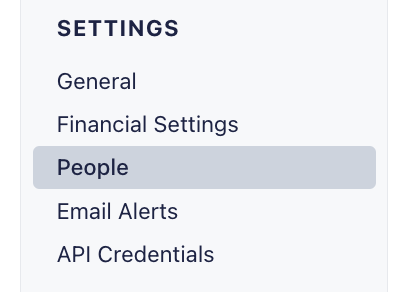
Select the blue “Invite someone” button.
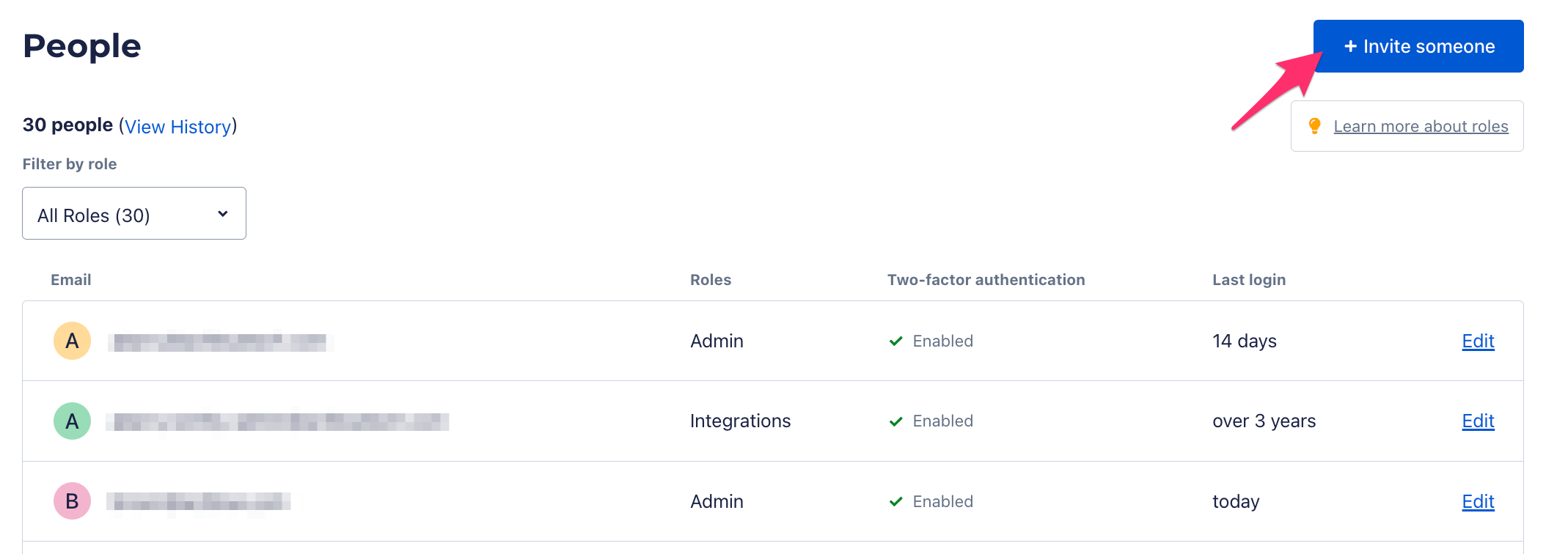
Enter the new entity user’s email address, and select which permissions you want to grant them. Click “Grant Access” when you’re done.
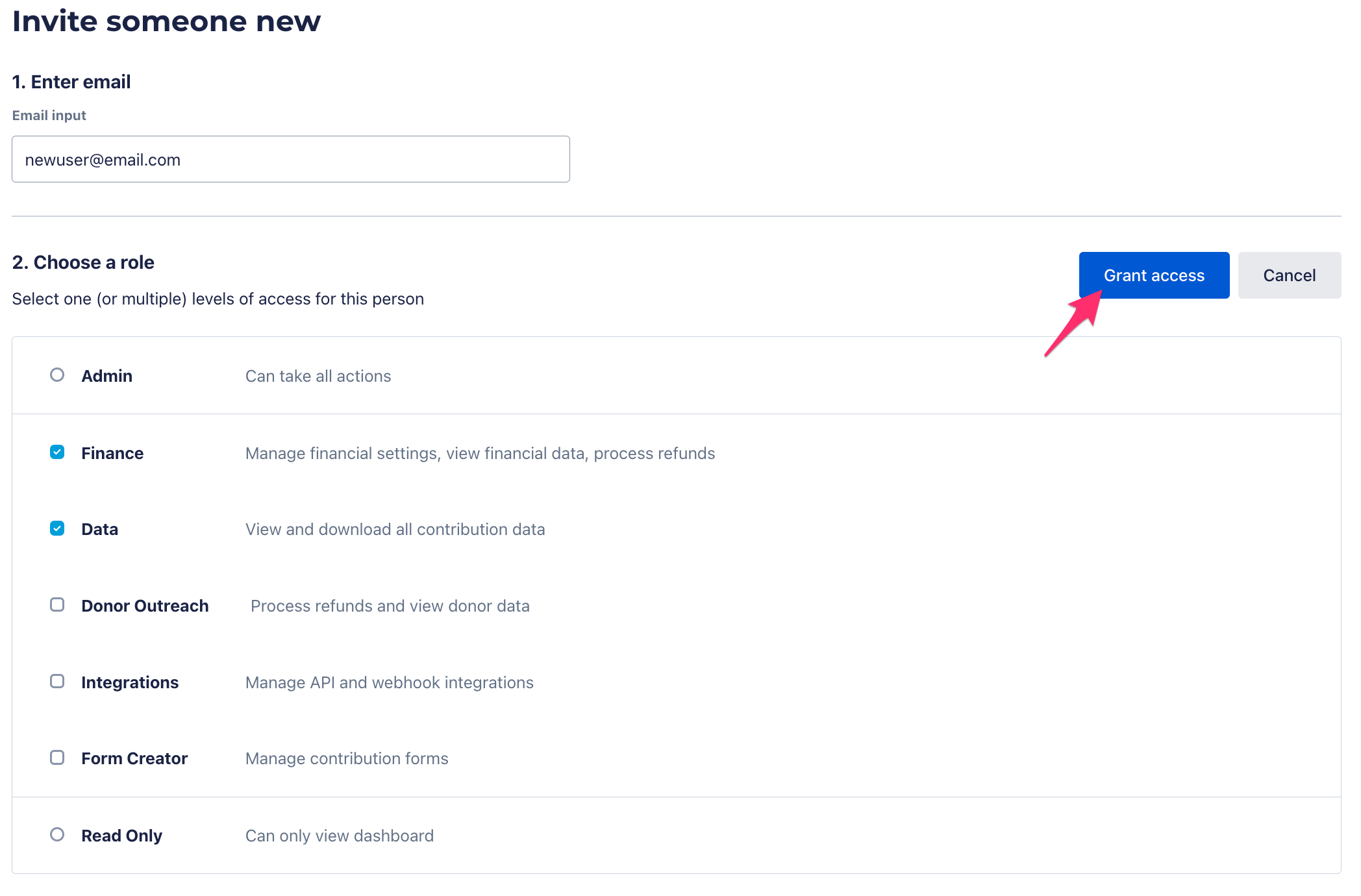
The new entity user will receive an email containing a link to set up their account.
Change an entity user’s permissions
Only Admins can change permissions from the entity’s People page.
To edit the permissions that a user has, navigate to the “People” page from your Dashboard.
You can use the “Filter by role” dropdown to quickly find users with a specific role.
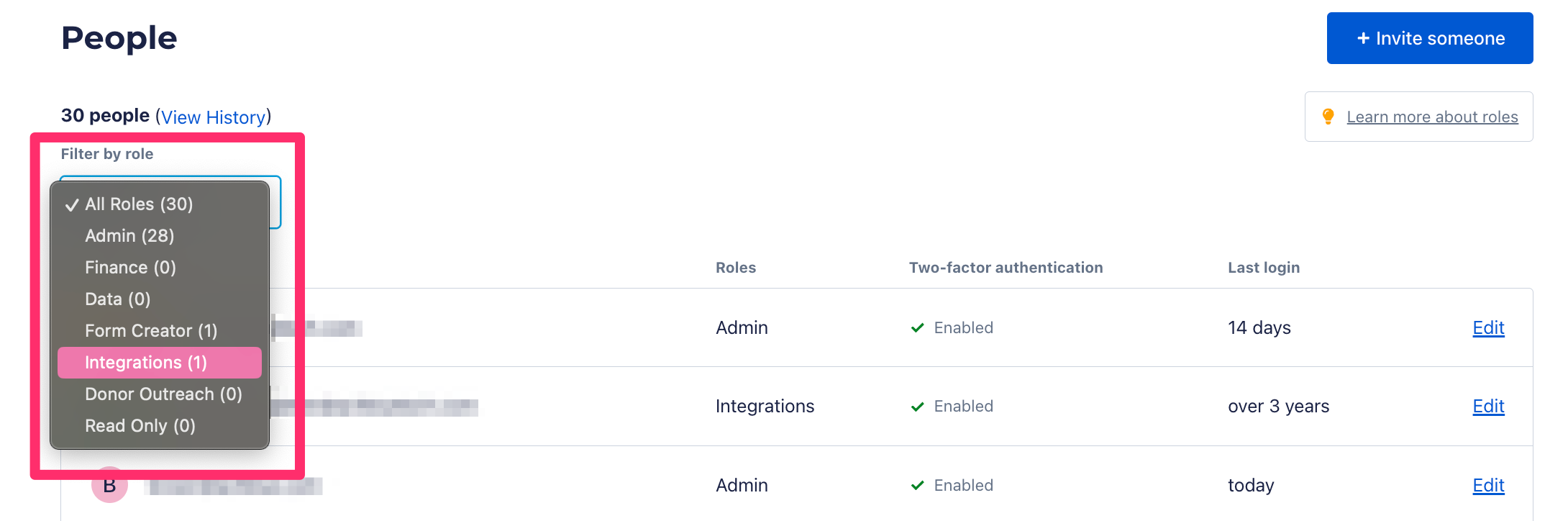
Next to the user you’d like to update, click “Edit.”
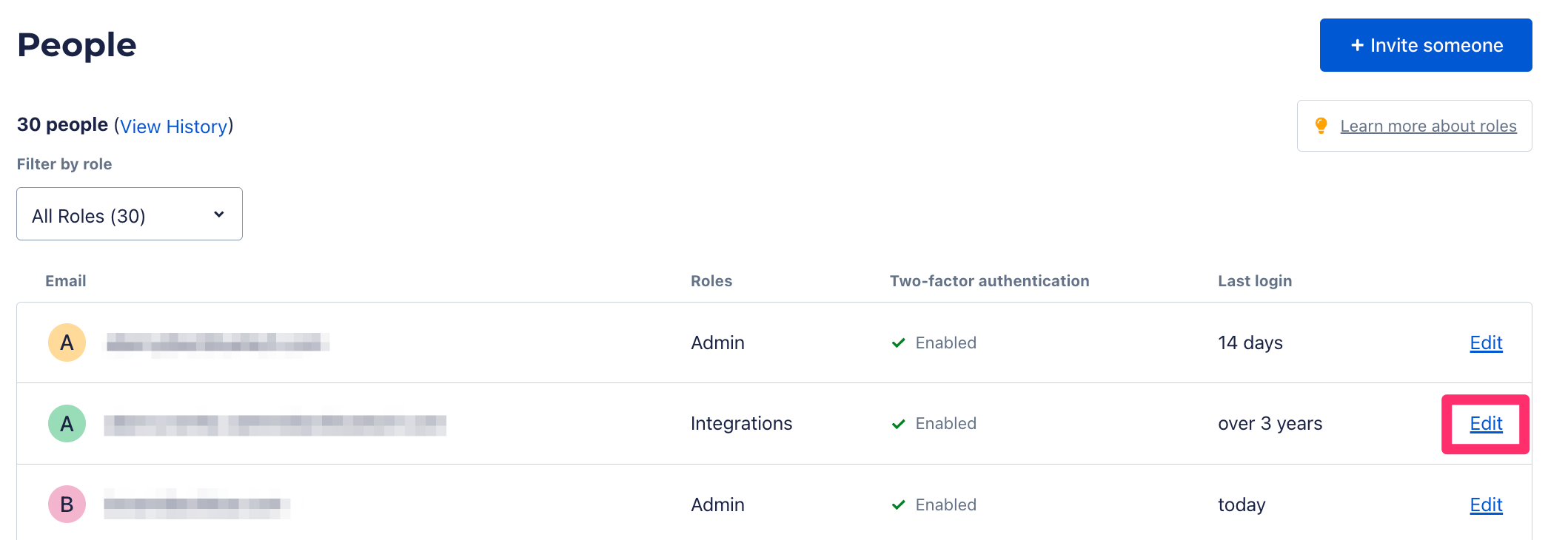
From the user’s page, you can check and uncheck permissions boxes. Click “Save roles” when you’re done.
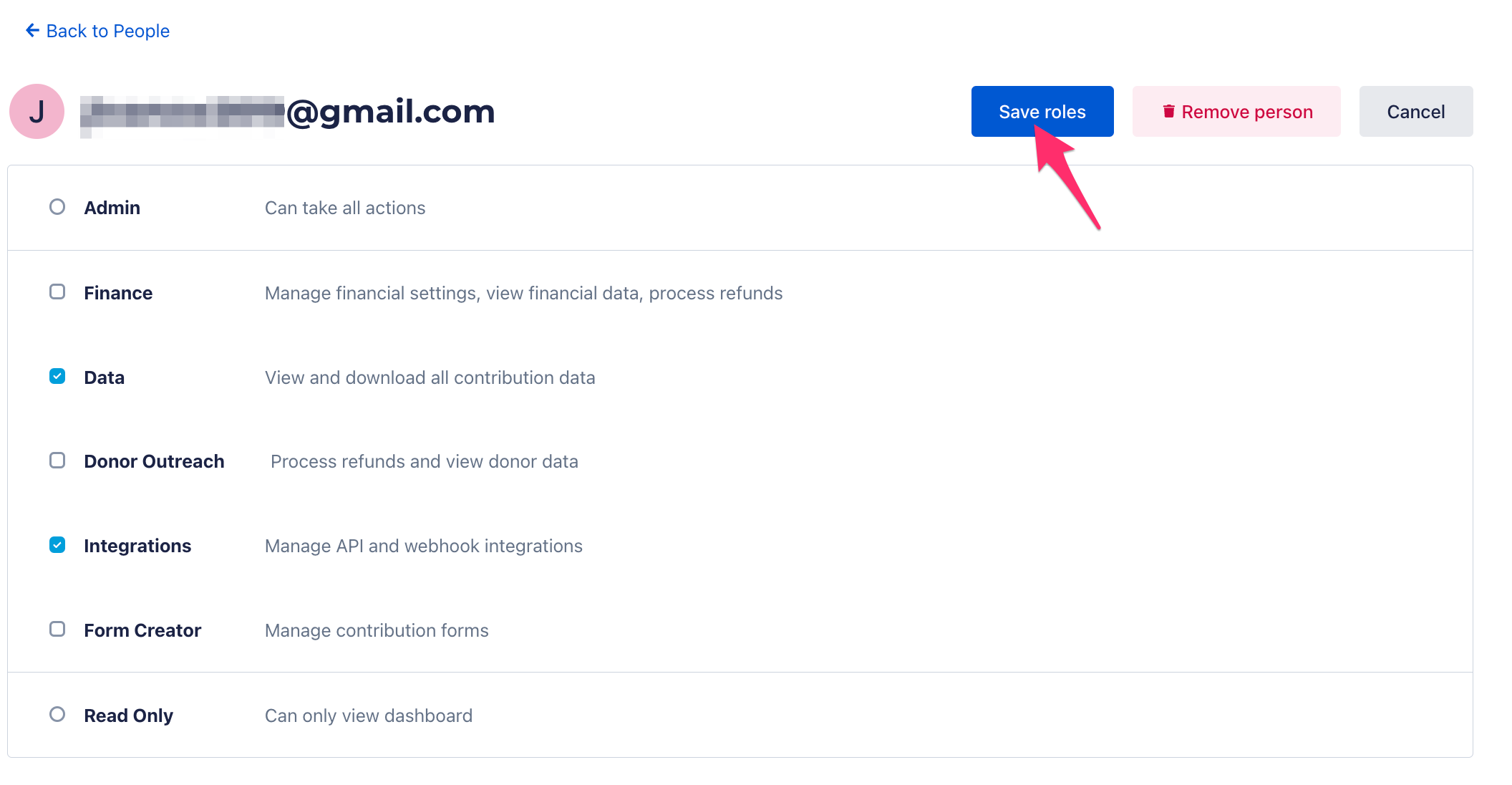
Permissions update immediately. Be sure to communicate any changes you are making with the entity user who will be affected.
Remove an entity user
Only Admins can remove users from the entity’s People page.
To remove a user, navigate to the People page and click on “Edit” next to that user’s name.
At the top of their page, click “Remove person.”

This person’s permissions will be removed immediately.
User roles & ActBlue support
The amount of support that the ActBlue Customer Service Team can provide is dependent on the permissions that you have. If a user contacts us to make changes to the account that their role does not permit them to make, we cannot make that change. We advise all admins to communicate with their users about their permissions and vice versa. If you are a non-admin entity user and want to make changes that your permissions don’t allow you to, please contact your Admin.
Requesting to change your role
Entity admins select assigned roles for entity users. For security purposes, we encourage admins to make role changes on their end. If you’d like to request your role be changed or updated, please reach out to a user with admin access for your campaign or organization. You can see who has admin access by reviewing the “Role” column on the People page.
