Building Your Recurring Donor Program
ActBlue user roles and permissions dictate what users can do on our platform. If the tools or features in this article are unavailable to you, speak to your entity Admin first about updating your permissions.
In this article:
- Getting to know your recurring settings
- Customizing your recurring ask
- Analyzing your recurring contributions
- Supporting donors who have recurring contributions
Getting to Know Your Recurring Settings
Any contribution form you make on ActBlue can accept recurring donations! Here’s how to get started setting up your recurring program:
Step 1: Create a new contribution form by clicking on “Create form” in the upper-left corner of your Dashboard Overview. Or you can navigate to a form you already made before by searching for it in the Contribution Forms tab of your Dashboard toolbar. Once you’ve located your form, click the “Edit” button.
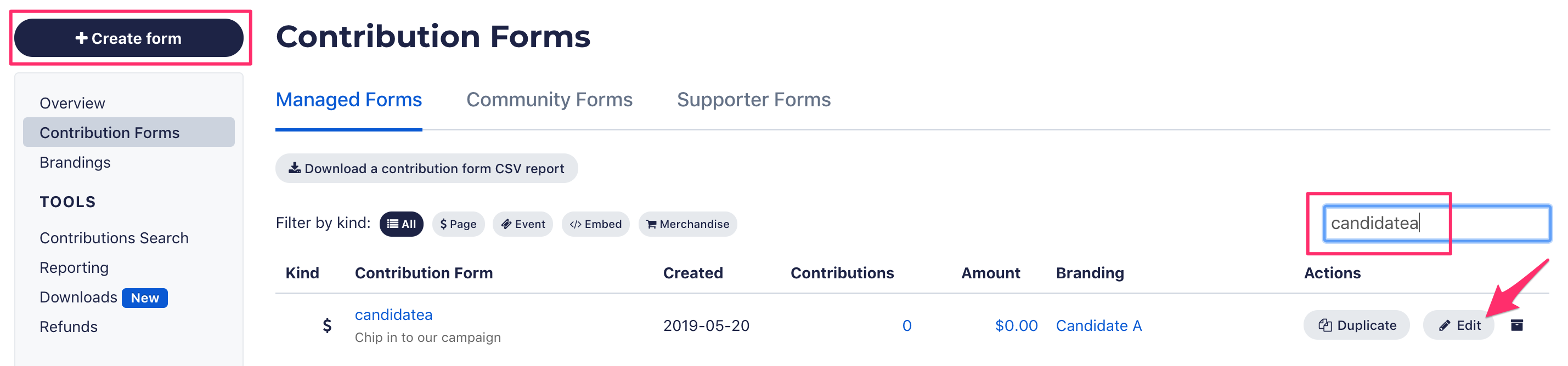
Step 2: This will open your form and the form editor! If you just created a form, you will also be brought to the form editor. Select the “Recurring settings” tab in the form editor.

Step 3: By default, your form will be set up to accept unlimited monthly contributions if a donor selects “Yes, count me in!” in the “Make it monthly!” section of your contribution form. Also, the default recurring upsell on your form will be Smart Options. This data-driven upsell will present donors with a pop-up that suggests multiple monthly donation amounts smaller than the one-time donation they just gave, plus the option to set their own monthly amount. You can easily change both of these settings!
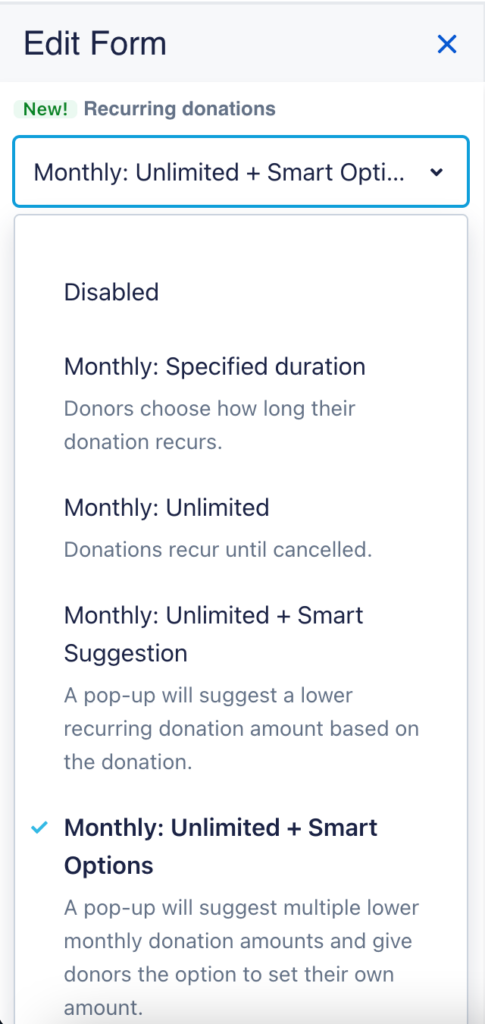
Customizing Your Recurring Ask
If you don’t want to use the Smart Options default upsell, you can select one of our other recurring upsells:
- The “Specified duration” pop-up will prompt one-time donors to give a monthly donation that’s the same amount as the contribution they just gave, and it will also give donors the chance to set the number of months they would like their donation to recur.
- “Unlimited” is
- The Smart Suggestion upsell will present donors with a pop-up with a single data-driven suggestion for a smaller monthly contribution after they’ve given a one-time donation.
In the “Recurring settings” tab, you can also write a custom, static recurring pitch for your contribution form or offer a free gift to supporters who choose to make a monthly donation. You can learn more about our full set of recurring tools here.
We also offer pre-set recurring forms, which allow you to direct people ready to make a monthly donation to a form with the recurring option pre-selected. This is a useful option if you’re running a membership drive or looking to build a recurring program. Please note that ActBlue has a policy which requires groups using pre-set recurring forms to explicitly and clearly ask donors for recurring contributions immediately before the donor clicks the link to give. Your group needs to be approved by ActBlue in order to be able to use pre-set recurring forms. If you’re interested, reach out to support@actblue.com!
Analyzing Your Recurring Contributions
Your campaign or organization can see who made a recurring contribution in the detailed contribution list and report of all contributions for each form. You can find these tools by clicking the “Stats” button in the form navigation bar (form navbar) when previewing your form.

On your form’s Statistics page, click the “View all contributions” button to find the list of detailed contributions or download a report of all contributions.
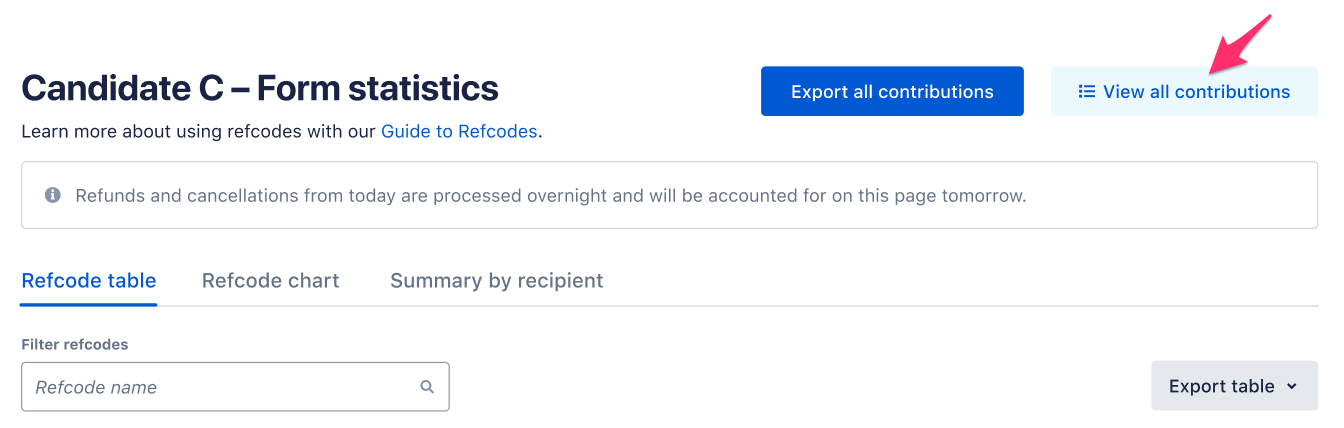
You can also see who made a recurring donation by searching for a specific contribution in the Contributions Search tab in your Dashboard toolbar.

You’ll see a note that the contribution will recur each month, along with the one-time contribution amount.

Supporting Donors Who Have Recurring Contributions
Email receipts will automatically go out to all recurring contributors when their donation is processed. These receipts contain a link that allows donors to alter the number of months of their contribution, cancel it completely, or update their credit card information. Only ActBlue Express users can change the dollar amount of their recurring donation. All donors can cancel a recurring contribution at any point in time!
ActBlue’s integration with Account Updater automatically updates most expired or lost donor credit cards in our system, preventing lost contributions. However, occasionally credit cards will still be declined. In this case, we send an automatic email letting the donor know that they were not charged and that they should update their information. If a donor does not update their card, they will not be charged that month, but we’ll attempt to process the contribution again the next month.
Many donors will opt to email ActBlue instead of making a change through their receipt. In that case we’re happy to take care of these tasks for them. If your donors contact you with questions about their recurring contribution, you can forward them to us at info@actblue.com. We have an incredible Customer Service Team that makes every effort to get back to donors during the same business day.
Finally, make sure to follow up with your recurring donors to thank them for their monthly support and keep them updated on your work. If you go to the Settings tab in the “Admin” section of your Dashboard menu, you can scroll down and find the “Blurbs, Disclaimers and Tracking Codes” dropdown. Click on “Blurbs, Disclaimers, and Tracking Codes” to find the “Recurring Email Messages” fields.
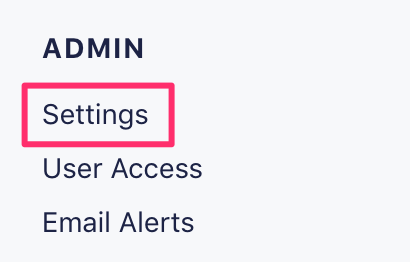
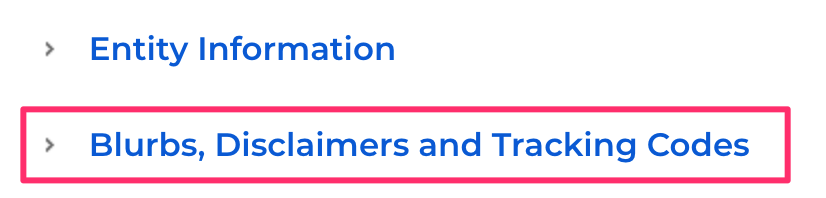
In the “Recurring email blurb” box, write the message you’d like recurring donors to see in their automatic donation receipt after giving a monthly contribution. Then scroll down and click “Save changes” to make sure your settings are saved!
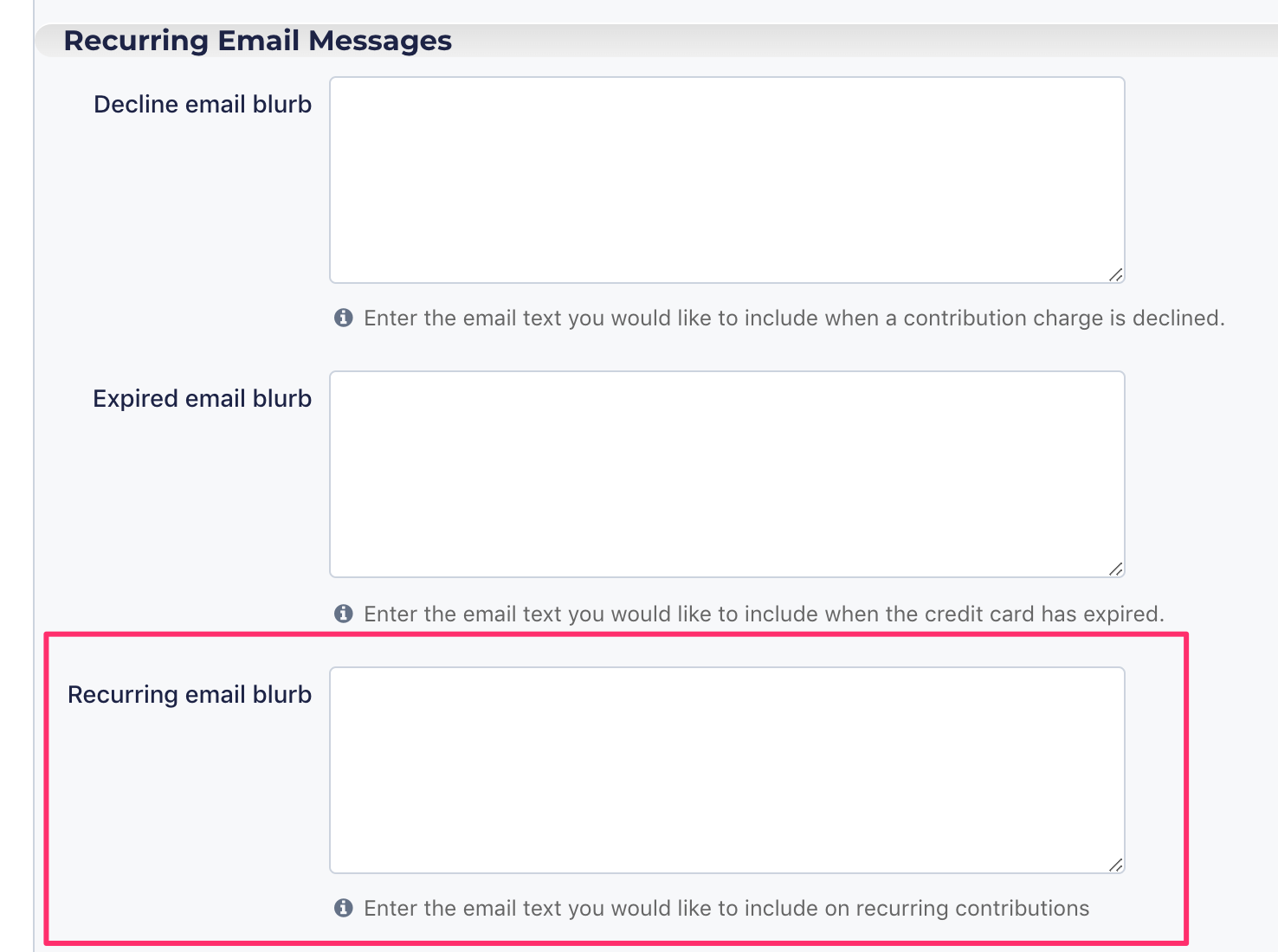
Donors have the option of cancelling their recurring donations, but we find that upwards of 80% of the money from these recurring commitments comes in! That has a lot to do with the relationships you build with supporters and how you engage and value them.
The amount of support that the ActBlue Customer Service Team can provide is dependent on the permissions that you have. Check with your entity Admin about your assigned role.
If you have any questions, please contact our support team using the email address you use to access your ActBlue account.
