Getting to Know Your ActBlue Account
ActBlue user roles and permissions dictate what users can do on our platform. If the tools or features in this article are unavailable to you, speak to your entity Admin first about updating your permissions.
In this article:
- Setting up an account
- Logging into your account
- Navigating your account
- Finding your fundraising tools in the Dashboard
- Before you begin fundraising
Setting up an account
If you don’t yet have an ActBlue account for your campaign or organization, you can set one up here. Most groups can get set up in about one day.
Once we grant your group access, we’ll email you login instructions. You can enter and save a password or confirm your email using Google. Now you’re all set to log in.
Logging into your account
Click the Sign in button in the upper right-hand corner of secure.actblue.com, log in, and land on your group’s Dashboard, where you can find your fundraising data and tools.
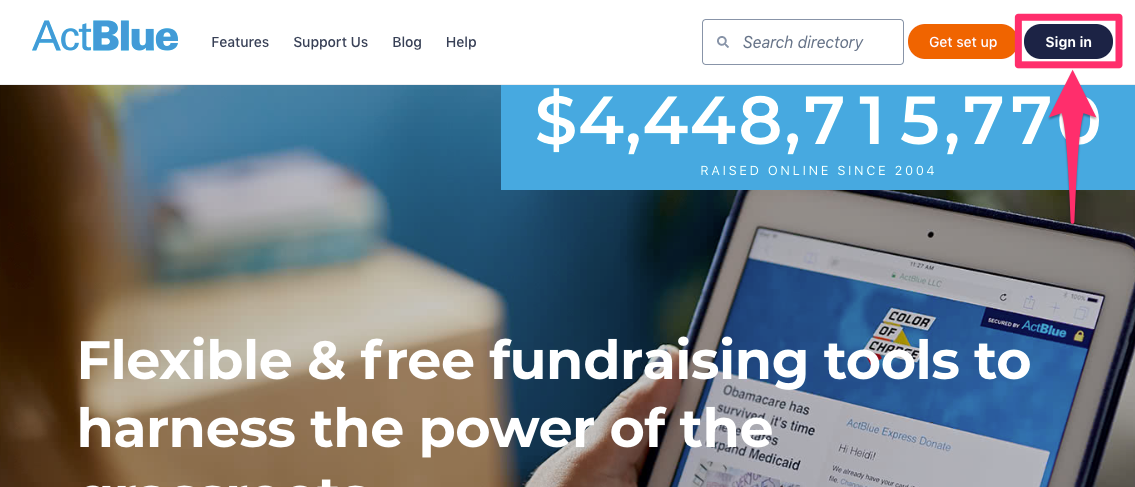
If you’re an admin for two or more campaigns or organizations, you’ll land on a list of your groups with links to your Dashboards.
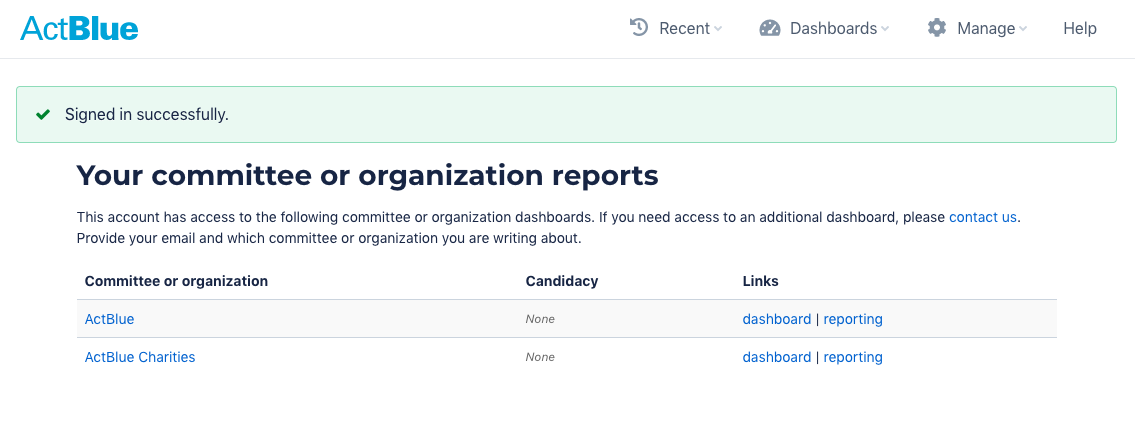
Navigating your account
Your most important tools are in the navigation bar at the top of your screen, where you can access your Dashboard (fundraising center) or edit account settings:
- Recent: Lists pages you recently visited on ActBlue for easy access.
- Dashboards: Lists campaigns and organizations on ActBlue for which you are an admin. Click on a group to head to its Dashboard.
- Manage: Has information about your personal contributions and account settings. Click “Settings” to manage your password, two-factor authentication, email alerts, and view recent account activity. Click “My ActBlue Express” to navigate to your ActBlue Express account.
- Help: Directs to our support site, where you can find detailed information about our tools.

Finding your fundraising tools in the Dashboard
To get to your Dashboard, click on the Dashboards menu in the navigation bar at the top of your screen and click on the campaign or organization you’re fundraising for.

At the top of the page, you’ll see Fundraising Performance for your group over the last seven days:
- Total dollars raised
- One-time dollars raised
- Recurring dollars raised
- Contributions
- Avg. contribution
- % via mobile device
- % ActBlue Express donors
A bar graph shows a breakdown of your daily fundraising totals.

Continue scrolling to view more fundraising details, including Recent Contributions, Top Forms, Donor Statistics, and more.
On the left is a “Create form” button, where you can start building a custom contribution form.
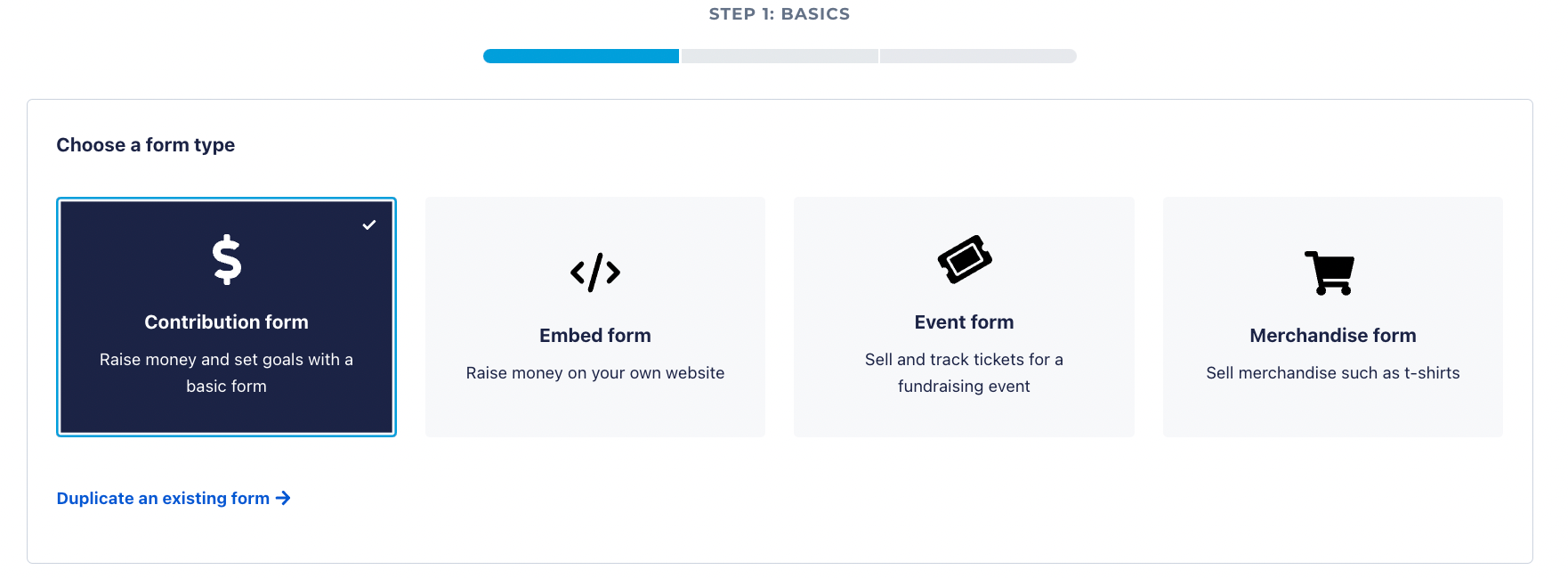
Below the “Create form” button is your Dashboard toolbar:

1. Overview: The homepage of your Dashboard where you can view fundraising data and quickly create a form.
2. Contribution Forms: A list of your contribution forms, event forms, and merchandise forms
3. Brandings: A list of brandings (custom designs you made for forms and receipts) and which forms currently use them.

4. Tools section
- Contributions Search: View every contribution made to your group through ActBlue. Read more about viewing this information and issuing refunds.
- Reporting: Access contribution data needed to complete accurate compliance reports, sorted by check.
- Downloads: Download CSV reports of contribution data sorted by time period or contribution type.
- Refunds: View all refunds made by you and our Customer Service team in response to donor errors and credit card chargebacks, which you need for compliance reports.
- Integrations: Find ActBlue integrations, including webhooks, Google Sheets, Salesforce, and Action Network.

5. Insights section
- Donor Segments: Access, visualize, and download sophisticated donor data (and use it to create targeted email lists without writing code).
- Recurring: View data and export reports of active recurring contributions, recurring projections, or canceled recurring contributions.
- Tandem Fundraising: View the campaigns and organizations receiving contributions via your Tandem Fundraising forms. Learn how to make Tandem Fundraising forms.

6. Admin section
- Settings: Update your campaign or organization’s contact information, donor-facing contact, and mailing address. You can add or update your website and social media accounts by copying and pasting the URLs into the fields under “Online Presence.”
- User Access: Add team members and assign roles to your campaign or organization’s account.
- Email Alerts: Set up email notifications for donations or refunds over a certain dollar amount.
Before you begin fundraising:
- Make sure your mailing address is correct: Head to your Dashboard toolbar’s “Settings” tab. Your mailing address is where we send your checks if you do not have direct deposit set up.
- Assign user access: After our team at ActBlue gives you access to your account, you will need to grant access to the rest of your team.
- Know the rules of refunds: We subtract donor refunds from your pending funds, which we send to you each week. If the refund exceeds your pending amount, we will wait for you to raise enough money to bring your account to at least net zero before sending your disbursement. Whether you have questions or have a deactivated account with a negative balance, contact us and get the help you need.
- Add contact information: From your Dashboard toolbar’s “Settings” tab, scroll down to edit your contact information. List a user that ActBlue should contact with questions. Under “Donor-facing contact email,” list the user donors should contact with questions.
The amount of support that the ActBlue Customer Service Team can provide is dependent on the permissions that you have. Check with your entity Admin about your assigned role.
If you have any questions, please contact our support team using the email address you use to access your ActBlue account.
© 2009 PayPal, Inc. All rights reserved. PayPal and the PayPal logo are trademarks of PayPal, Inc. Other names, trademarks and brands are the property of their respective owners.
