Refunds & Recurring Cancellations
ActBlue user roles and permissions dictate what users can do on our platform. If the tools or features in this article are unavailable to you, speak to your entity Admin first about updating your permissions.
In this article:
ActBlue gives your team the ability to process refunds or cancel recurring contributions, ensuring that you can handle simple donor relations issues right away. away! When working with refunds, please note that we may not be able to guarantee the possibility of a refund for contributions that are older than three months (90 days). Additionally, PayPal™ and Venmo™ do not allow us to issue refunds for any contributions made via PayPal and Venmo that are older than 90 days.
Keep reading for everything you need to issue refunds to donors and cancel recurring contributions. And as always, if you have questions our team is always here to help at support@actblue.com.
Issuing Refunds
If a donor requests a refund, you can track down their specific contribution by heading to the “Contributions Search” tab in your Dashboard.
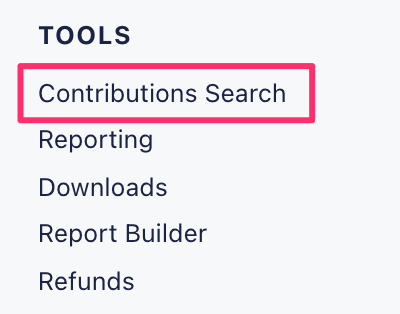
Once there, fill in any available information about the refund, and click “Search.”
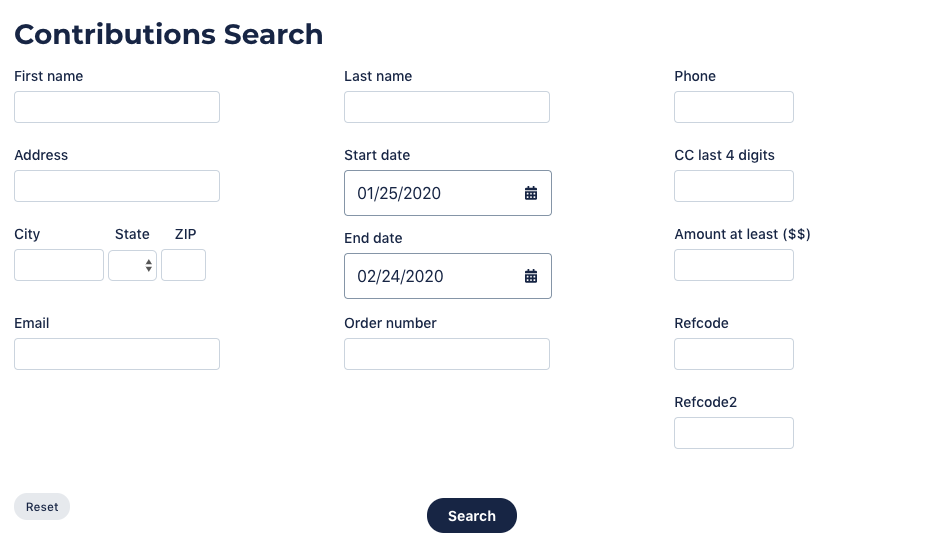
When you’ve found the right contribution, click the order number (it will be formatted as AB########) to view all of the contribution information: the donation amount, the donor’s email address, and their billing address. Choose the appropriate reason for the refund, like wrong amount or a test contribution by your team, and click “Process Refund.”

If the contribution has already been disbursed in a check to your team, you’ll see a message prompting you to contact our customer service team.
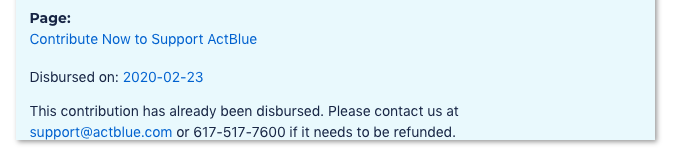
If a contribution has already been refunded, you’ll see the date it was refunded under the “Refund date” column of your list of contributions on the Contributions Search page. When you click on the refunded donation, it will look orange.
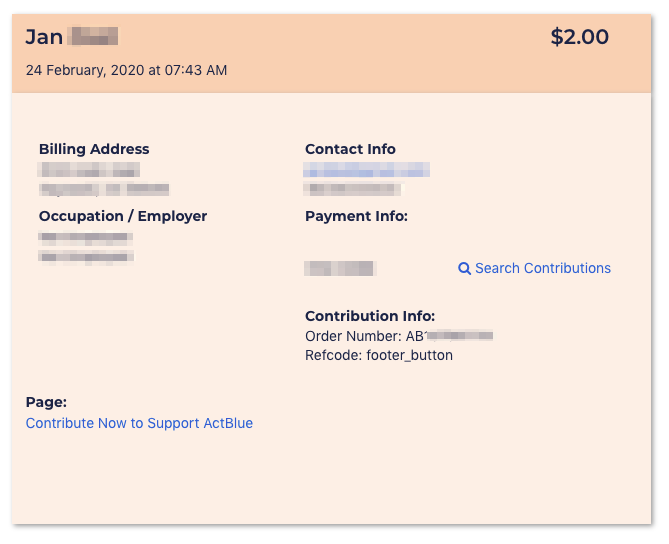
Cancelling Recurring Contributions
If a donor has signed up for an unintended recurring contribution or would like to cancel their recurring contribution, you can take care of that, too. Click on the order number for the contribution. Then, just click “Cancel the remainder of this recurring contribution” at the bottom of the screen.
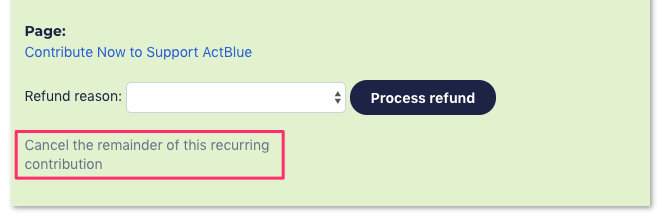
Your Refund Center
Your refund center lists all refunds made from your ActBlue account — whether they were processed by your team, ActBlue Customer Service (in response to a donor call/email), or credit card chargebacks. To access your refund center, just select “Refunds” from your Dashboard menu.
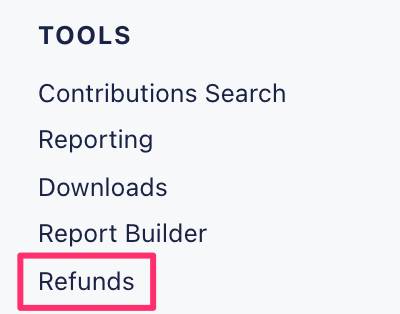
There are two types of refunds, and the type of refund may affect whether you need to report the contribution.
The first is a pre-disbursement refund, which is issued before the funds are sent to your committee. This may not need to be reported, since your campaign or organization never received the funds. You’ll be able to tell which are pre-disbursement refunds because they’ll have an N/A in the “Disbursed” column.

The second type of refund is a post-disbursement refund. This is a refund issued for a contribution that was already sent to your committee, and it may need to be reported by your campaign or organization. You can click on the date listed under the “Disbursed” column to see information about the check that originally contained the refunded contribution.
If a donor requests a refund after it’s been disbursed, we’ll deduct those funds from your pending check. Once you’ve received enough money to cover the refunded contribution, you can click the date under “Recovered” to see information about the check from which the refund has been subtracted.
When you click on the “Order number” of a refund, you’ll see details of the refunded contribution. At the bottom, you the date it was refunded, along with the reason (if entered at the time of the refund).

The amount of support that the ActBlue Customer Service Team can provide is dependent on the permissions that you have. Check with your entity Admin about your assigned role.
If you have any questions, please contact our support team using the email address you use to access your ActBlue account.
© 2009 PayPal, Inc. All rights reserved. PayPal and the PayPal logo are trademarks of PayPal, Inc. Other names, trademarks and brands are the property of their respective owners.
Venmo is a service of PayPal, Inc., a licensed provider of money transfer services (NMLS ID: 910457). All money transmission is provided by PayPal, Inc. pursuant to PayPal, Inc.’s licenses. © 2021 PayPal, Inc
