How do I delete my ActBlue Express account?
If you delete an ActBlue Express account, you will not be able to use the email associated with that account again to create a new account. Additionally, when you delete your ActBlue Express account, any active recurring contributions will also stop. Click here to learn how to change or cancel your recurring contribution without deleting your ActBlue account.

If you are sure you want to permanently delete your account, sign in to your ActBlue Express account and click on the Account menu in the navigation bar on the top of your screen. Choose “Settings” from the dropdown.
Scroll down to the bottom of the Settings page and you will see the option to delete your ActBlue Express account.
Click the “Delete” button on the right side of your screen.
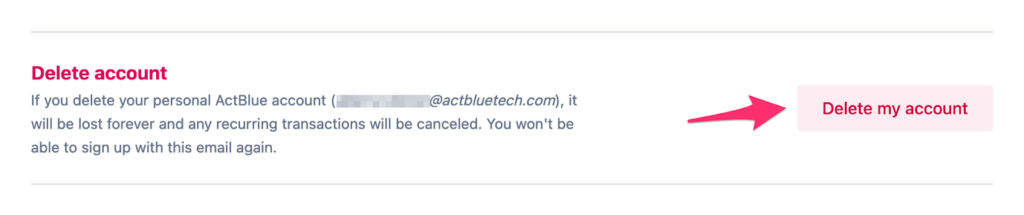
Clicking the “Delete” button will bring up a pop-up asking you to acknowledge that recurring transactions and contributions associated with your account will cancel, and you will permanently lose access to any contribution forms you have created. The pop-up will also notify you that deleting your personal ActBlue Express account is not the same as deleting a campaign or organization’s account.
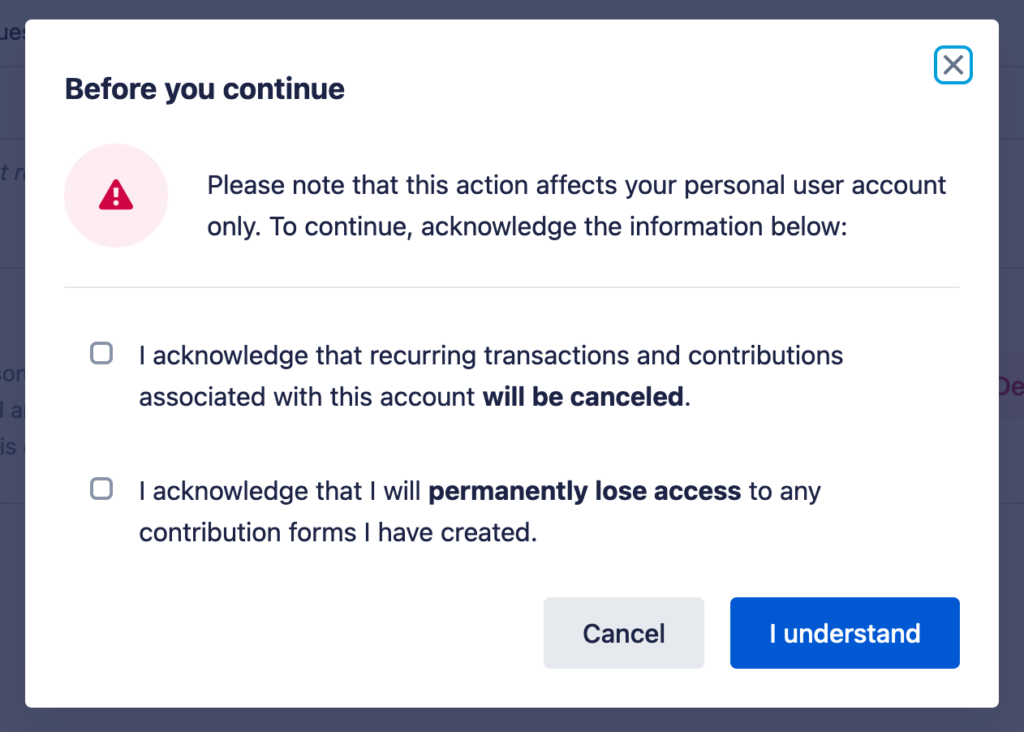
Then you will be prompted to enter either your current password or a temporary code to verify your identity.

If you created your ActBlue Express account using a Gmail- or Gmail-affiliated email address and do not have an ActBlue password, you will only see the option to use a temporary code.

If you use a temporary code, ActBlue will send an email to the address listed in the pop-up.

The code included in the email will expire after 10 minutes — if you need a new code, click “Resend code” on the pop-up.

After you receive the email, enter the temporary code in the pop-up’s code field. Then click “Permanently delete account.”

You also have the option in the “For your security” pop-up to use your current password to verify your identity.

The next pop-up page asks you to enter your current password before clicking “Permanently delete account.”

After you permanently delete your account, you will receive an email confirmation.
