How do I give using Venmo?
In this article:
1.
Giving on Desktop
2.
Giving on Mobile
3.
Venmo availability on forms
4.
Venmo refunds
To use Venmo™ as a payment option when you give on ActBlue, you must first download the app onto your mobile device and log into your Venmo account. All transactions will be done within the Venmo app on your mobile device, but you are able to start the donation process on desktop as well.
Giving on Desktop
First, select “Venmo” as the payment method.
After selecting your payment method, select your donation amount and click “Pay with Venmo.” At this time Venmo does not support recurring contributions. If you are attempting to make a recurring donation, you will not see Venmo as a payment option.
A QR code will then populate, which will take you to the Venmo app. Use the camera on your mobile device to scan the QR code.
While scanning the QR code, a notification will appear on your mobile device. Tap on the notification to be taken to the Venmo app to complete your transaction.
Once in the Venmo app select “Agree and Complete.”
You will then see a pop-up that reads: “Head back to finish your purchase.”
When you get back to your desktop, if you were logged into an ActBlue Express account your donation will have been successfully processed and you should see a Thank You page with options for sharing that you’ve made a donation on social media, connecting with the group you donated to, and viewing your donor badges. If you do not have an ActBlue Express account, you will be asked to complete the transaction on the desktop, filling in any additional information required by campaign finance law that was not included in your Venmo profile, like place of employment.
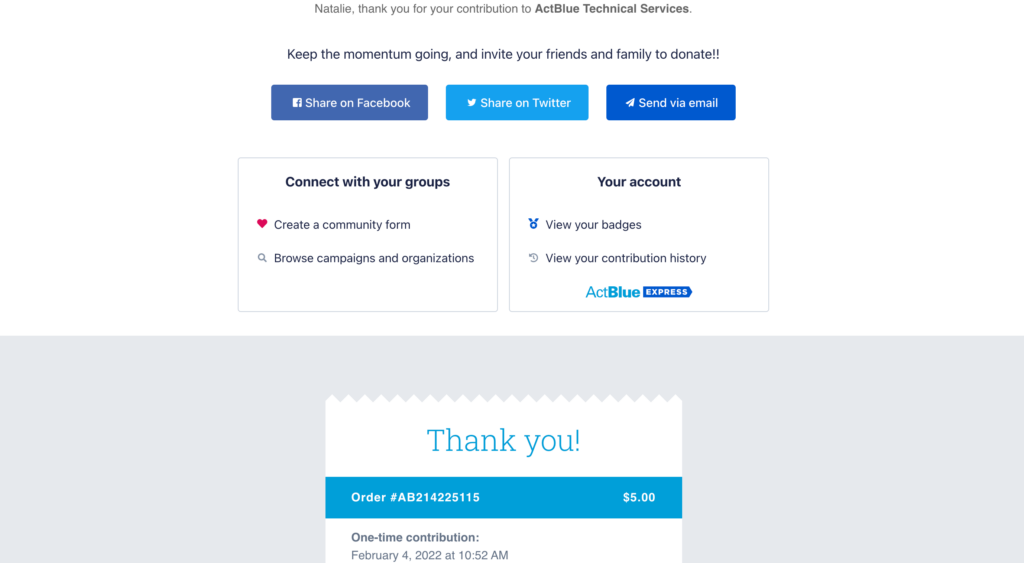
Your donations will not be visible in your Venmo feed. All donations made with Venmo are business transactions and therefore default to private — visit Venmo’s help center to learn more! Your donations will be shown in your Venmo account as donations to “ActBlue – Political Contributions,” “ActBlue – Charities,” or “ActBlue Civics Inc” depending on the type of group you gave to. Even though you will not see the name of the specific group you gave to, your donation will still go directly to the campaign or organization listed on the contribution form itself. The name of the specific group you supported will be included on your ActBlue receipt, which is automatically sent to your email address after completing a donation. If you are an ActBlue Express user and made the donation while logged in, you will also see the donation along with the specific group you gave to in your contribution history.
Giving on Mobile
First, select “Venmo” as the payment method.
After selecting your payment method, select your donation amount and click “Pay with Venmo.” At this time Venmo does not support recurring contributions. If you are attempting to make a recurring donation, you will not see Venmo as a payment option.
You will then be taken to the Venmo app where you can complete your donation.
After you make your donation, if you were logged into an ActBlue Express account your donation will have been successfully processed and you will be returned to the contribution form Thank You page to view your social share options. If you do not have an ActBlue Express account, you will be asked to complete the transaction by returning to the form and filling in any additional information required by campaign finance law that was not included in your Venmo profile, like place of employment.
You will receive a confirmation email from both Venmo and ActBlue to verify that your donation has been processed. Your donations will not be visible in your Venmo feed. All donations made with Venmo are business transactions and therefore default to private — visit Venmo’s help center to learn more! Your donations will be shown in your Venmo account as donations to “ActBlue – Political Contributions,” “ActBlue – Charities,” or “ActBlue Civics Inc” depending on the type of group you gave to. Even though you will not see the name of the specific group you gave to, your donation will still go directly to the campaign or organization listed on the contribution form itself. The name of the specific group you supported will be included on your ActBlue receipt, which is automatically sent to your email address after completing a donation. If you are an ActBlue Express user and made the donation while logged in, you will also see the donation along with the specific group you gave to in your contribution history.
Venmo Availability on forms
Make sure that Venmo is downloaded on your mobile device and that you are logged into your Venmo account. If Venmo still does not appear as an option, click “reset the form” at the bottom of the page. If you are trying to make a recurring donation, you will not see Venmo as an option, as you can only make one-time donations using Venmo. If you are starting your donation on mobile, Venmo only works with the default browser for the device (Safari on Apple devices and Chrome on Android devices).
Please note that we cannot offer Venmo for some groups that use ActBlue due to specific state campaign finance laws that are outside of our control. Unfortunately this is not up to us or the individual groups that use our platform.
Venmo refunds
When a refund is issued for a donation that was made via Venmo, the money will be transferred back into your Venmo balance, not your bank account. Just like when you make a donation, you’ll receive a confirmation email from both ActBlue and Venmo verifying that a refund has been made. Please note that Venmo does not allow us to issue refunds for any contributions that are older than 90 days.
Venmo is a service of PayPal, Inc., a licensed provider of money transfer services (NMLS ID: 910457). All money transmission is provided by PayPal, Inc. pursuant to PayPal, Inc.’s licenses. © 2021 PayPal, Inc
