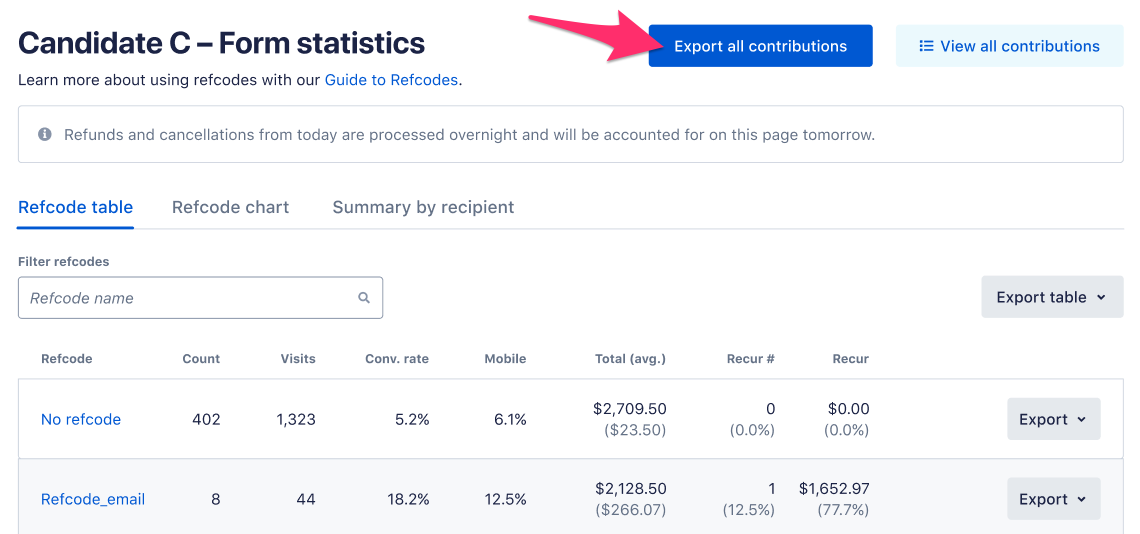Guide to Supporter Forms
In this article:
- Creating your supporter form
- Adding details to your supporter form
- Finding your supporter form
- Fundraising with your supporter form
- Your fundraising statistics
- Downloading supporter form data
Supporter forms are contribution forms that a campaign or organization sets up with a design and custom content. The group sends a link to advocates like you to make your own version of the form, so you can organize your friends and family and fundraise on the group’s behalf! In just a few clicks, you have your very own form set up with your favorite group’s branding that you can personalize and use to fundraise! Here’s how it works!
Creating Your Supporter Form
1. Follow your candidate or organization’s link
To set up your supporter form, you need an ActBlue Express account. If you don’t have one, you can easily create one here! Click on the link that the campaign or organization shared with you. You’ll land on a page with that group’s branding and messaging.
2. Finish the website address
You’ll need to finish your form’s “Website Address” so it has a unique URL. No need to get fancy — all you need is a short, simple, memorable word or phrase (no spaces) to finish the web address!
3. Personalize the title and ask
You’ll see a place for the form’s title and ask. Your favorite campaign or organization might have already filled this out to make things easy for you! You can customize this text with why you are excited to fundraise for the candidate or cause.
Once you’ve filled in the details shown below, click “Get Started.” You will see the live supporter form that you can use to organize and fundraise!
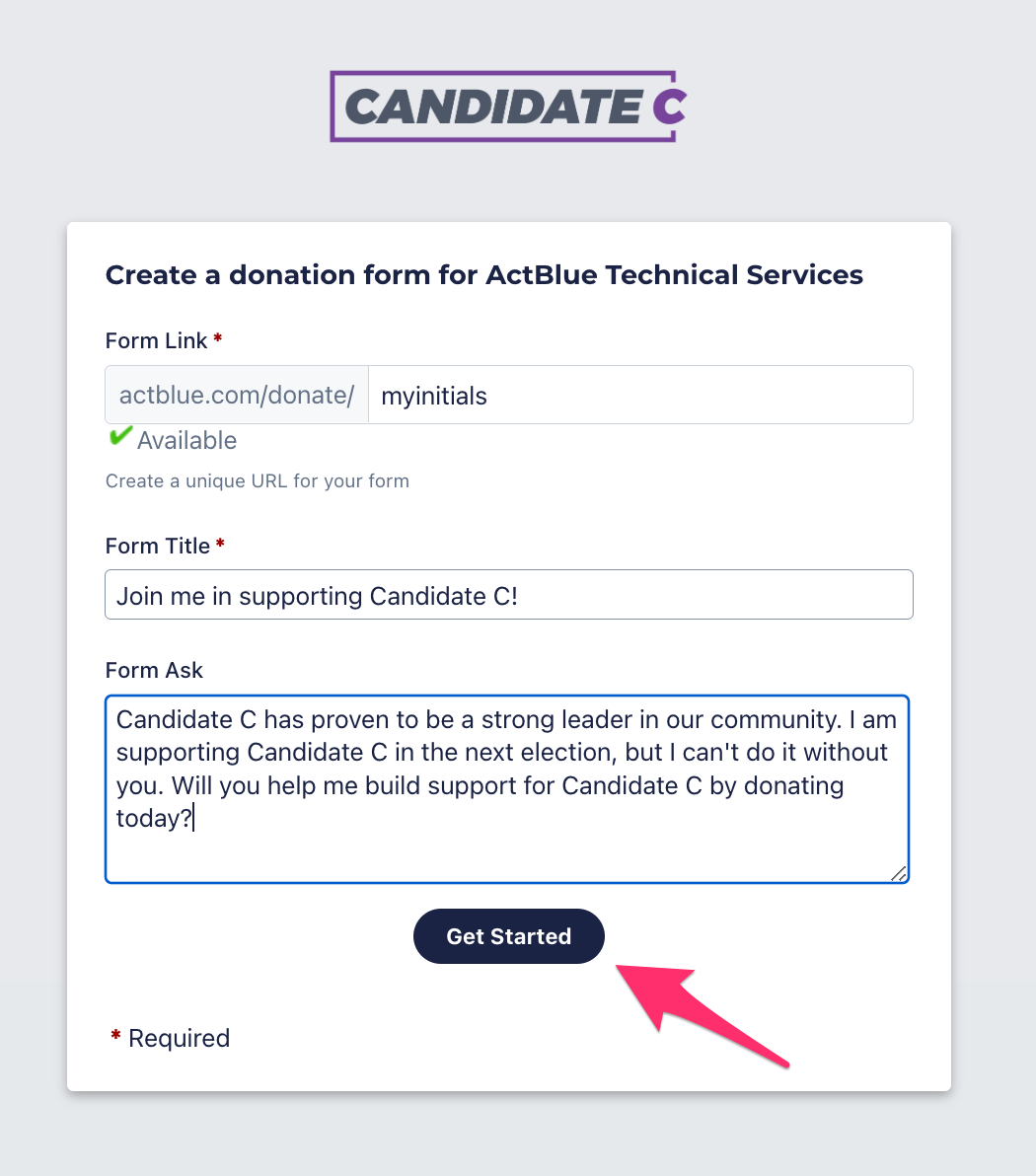
Adding Details To Your Form
The affiliated organization has already branded your supporter form, but you can explore the form editor to customize more elements
One customization we recommend is choosing contribution amounts. Presetting these numbers will make it quick and easy for your donors to select an amount. You can do this in the “Preset donation amounts” tab of your form editor!
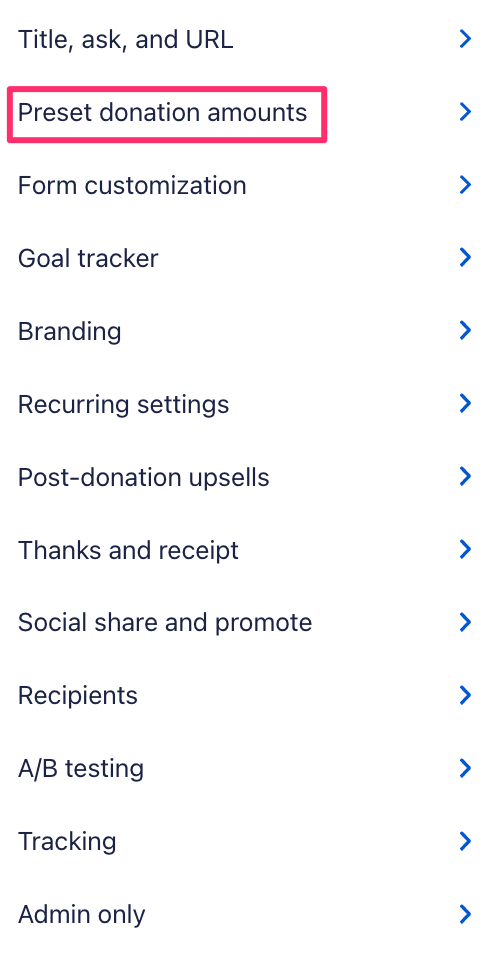
Donors will always have the option to type in an amount, but it’s a good idea to make sure the amounts listed on the form make sense for the people you’ll ask to give.

If you make any edits to your form, be sure to click the green “Publish” button at the top of the form editor to save them before sharing the form with anyone.
Finding Your Supporter Form
To see your list of forms, click on “Fundraising” in the left navigation bar.

At the top, you will see the number of contributions, dollars raised, and average contribution size across all the contribution forms you have created. Next, you will see a list of all your contribution forms, the dollars raised, and the number of contributions on each form. Click “Actions” to copy your form link, edit and preview your form, view your form’s statistics, duplicate your form, or delete it.
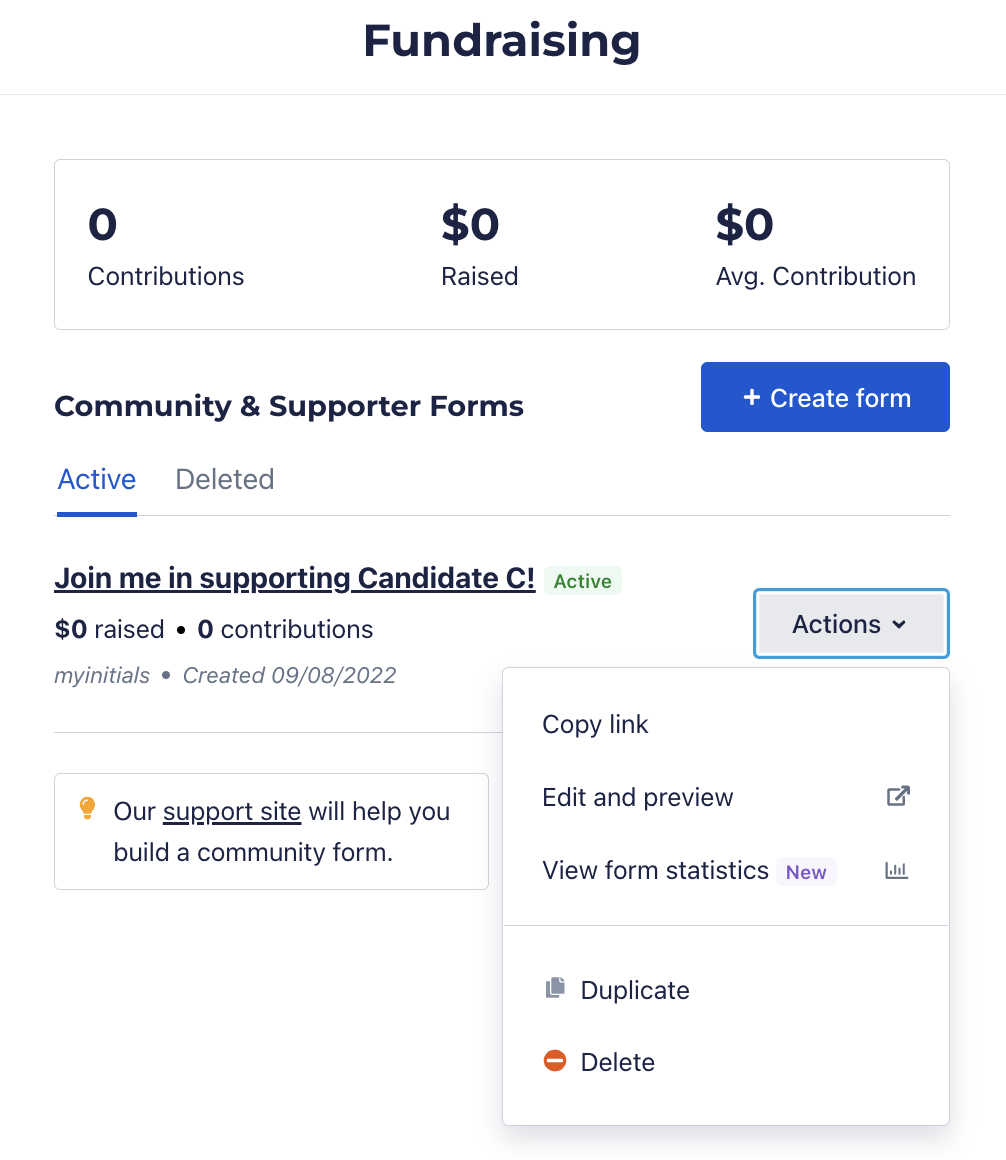
Fundraising With Your Supporter Form
You can now copy and paste your form’s URL and ask friends and family to pitch in!
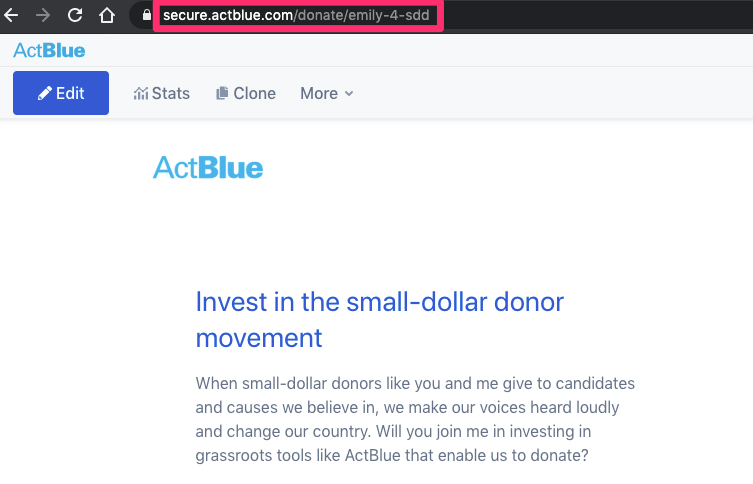
Your Fundraising Statistics
Login to your ActBlue account and click “Fundraising” in the left navigation bar.

To access the Statistics page from your account’s Fundraising page, click on the title of your form.
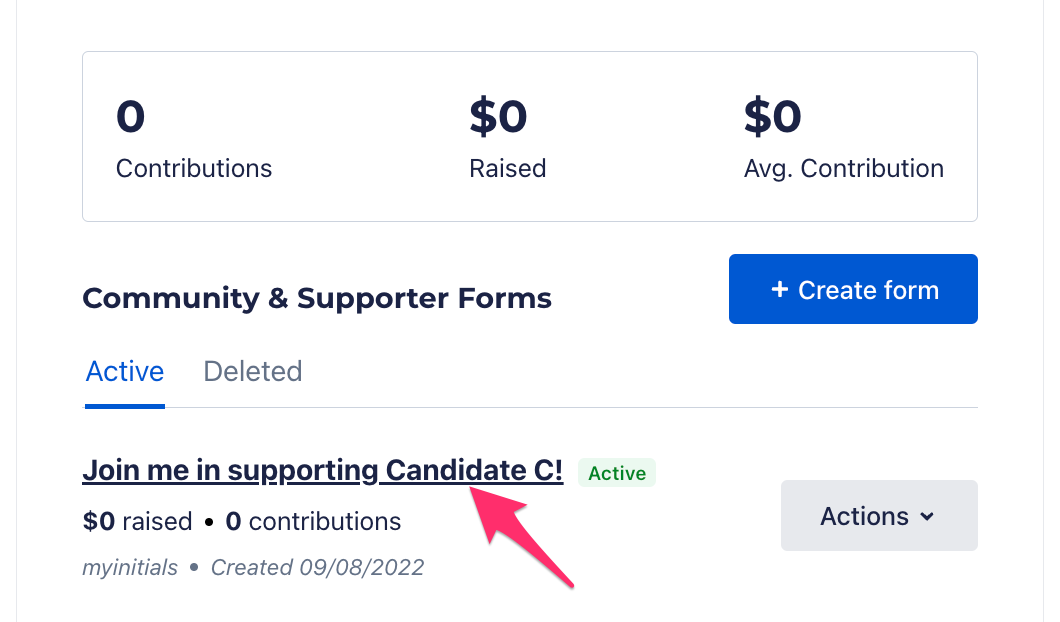
On this page, you’ll find detailed information on your form’s performance, beginning with a bar graph that shows how your form has done in the past seven days. You can customize the time frame using the dropdown in the top right corner of the graph.
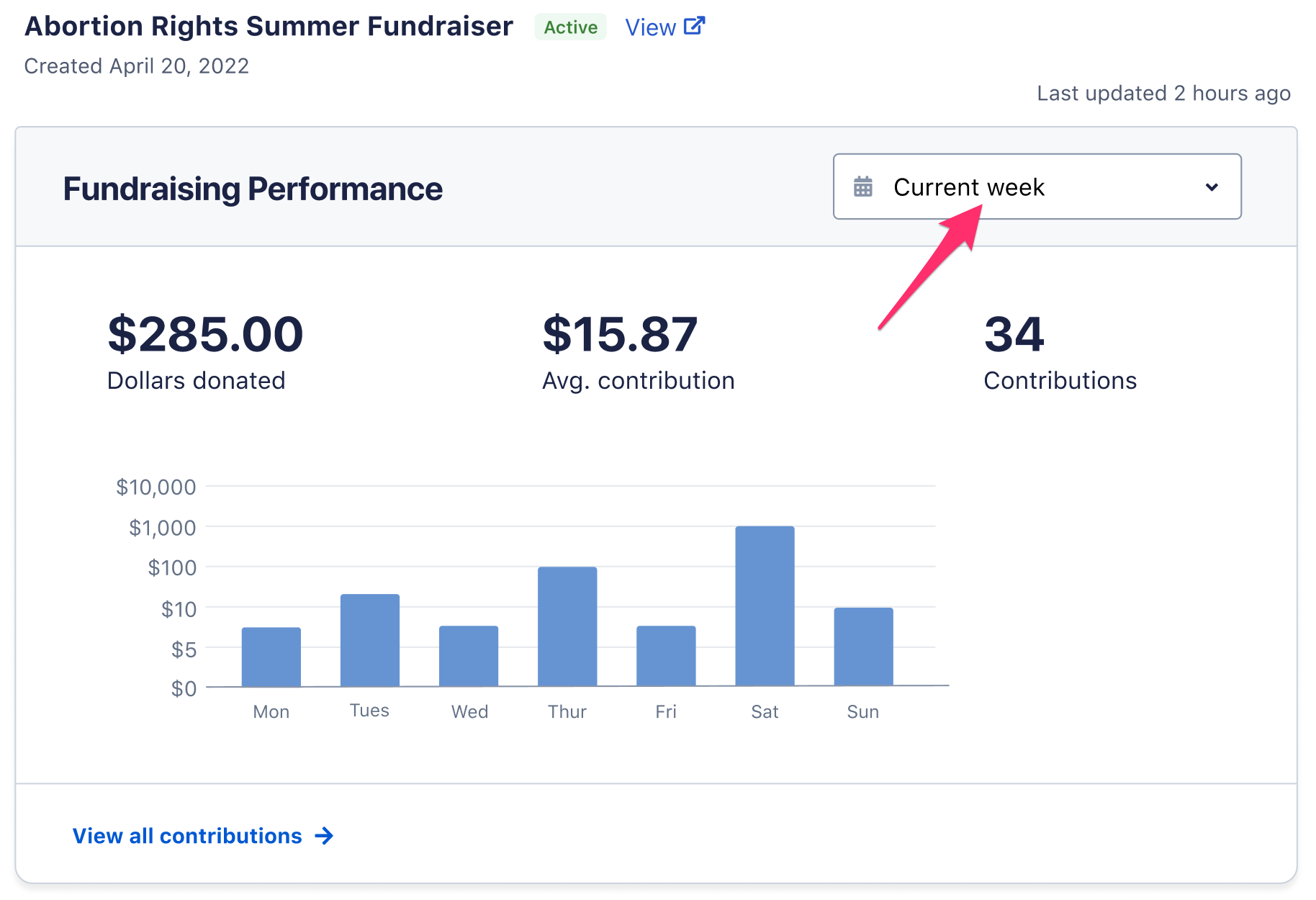
Next are a series of modules that dive deeper into your fundraising numbers.
- Conversion Rate: The number of conversions divided by the total number of visitors to your form. For example, if your form receives 200 visitors in a month and has 50 donations, the conversion rate would be 50 divided by 200, or 25%.
- Total form visits: The total number of people who visited your form.
- Progress: Your progress toward your goal. If you haven’t set a goal, you will see a prompt to do so.
Next is a list of the most recent form contributions. Click “View all contributions” to see the full list or download a report.
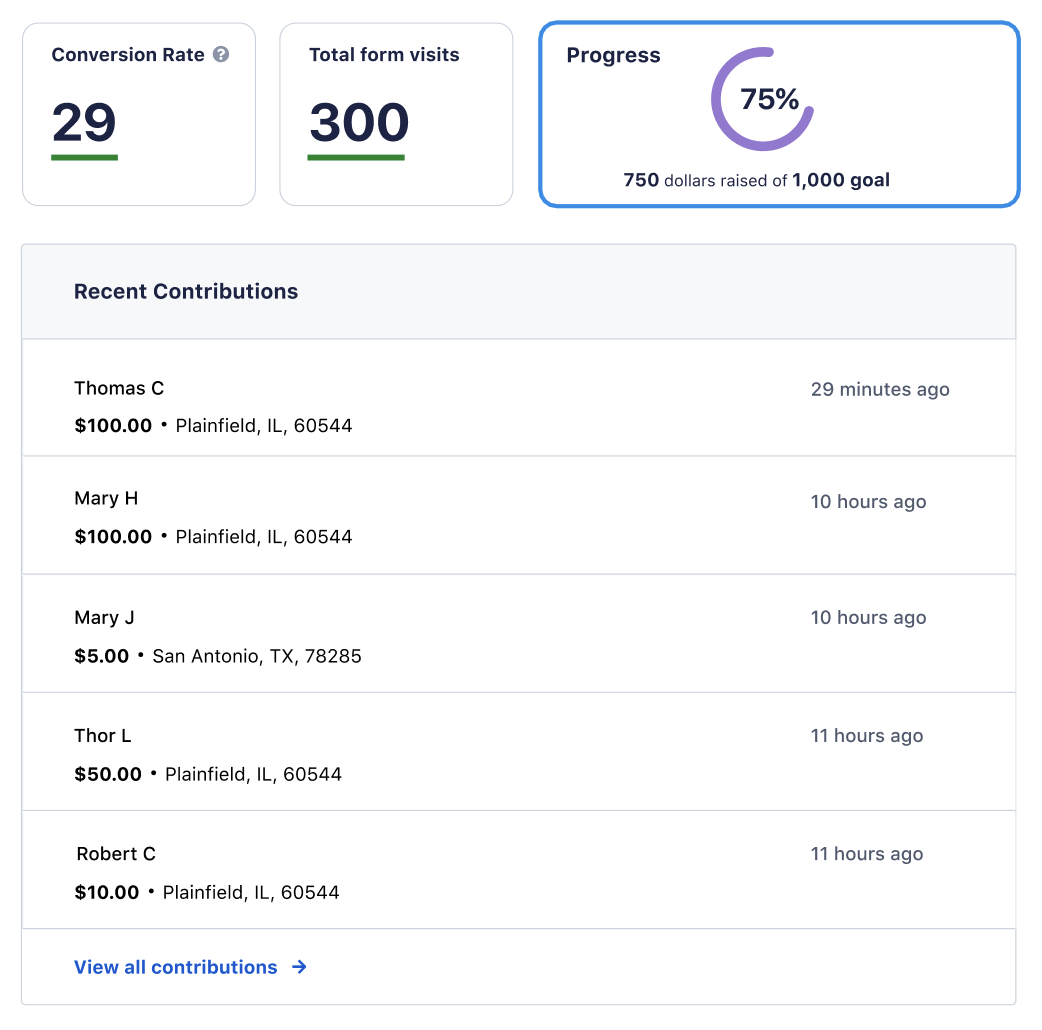
The last module has links to additional tools, including Refcode Statistics, A/B Testing, Email Alerts, and Promote.
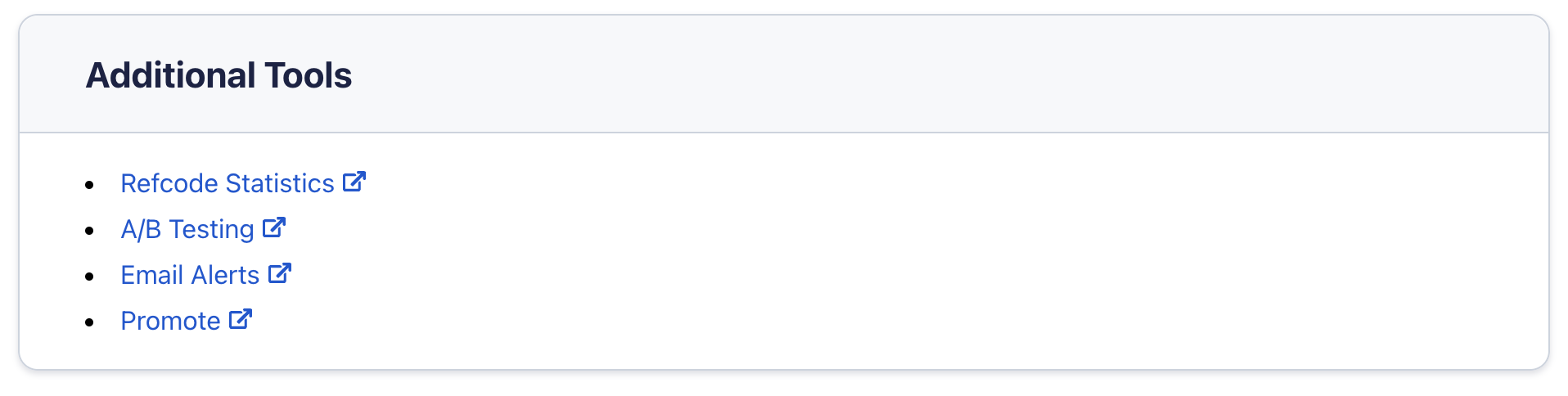
Downloading Supporter Form Data
To download data on your form, enter your form editor. You can do this from your Fundraising page. Go to the form you’d like data on, click the dropdown menu, and select “Edit and Preview.” Once in your form editor, click “Stats” at the top of the page.
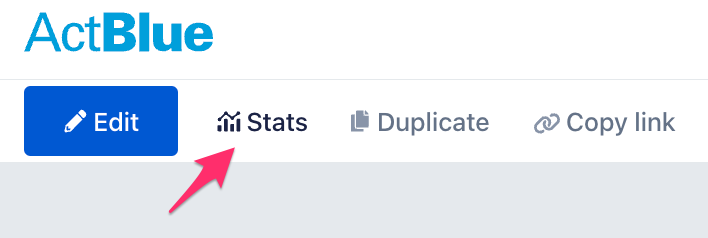
On the form’s Statistics page, you’ll find a table of statistics on how your form performed, organized by refcodes. Here are the statistics you can see in the Refcode table tab:
- Contributions: Number of contributions made
- Visits: Number of people who landed on your form
- Conversion Rate: Percent of people who landed on your form who donated (count divided by visits)
- Mobile: Percent of contributions made on mobile devices
- Total (avg.): Total dollars raised, followed by the average contribution size in parentheses
- Recur #: Number of recurring contributions made, followed by the percent of contributions made that are recurring contributions in parentheses
- Recur: Total dollars raised from recurring contributions
Select “Export all contributions” in the top right to download a file with all donor data (including names and email addresses) for all of your contributions.