Contributions Search
Use Contributions Search to verify a specific donor’s contribution, view a contribution’s details, issue a refund, or cancel a recurring donation. To access it, open your group’s Dashboard and select Contributions Search in the “Tools” section of the Dashboard toolbar.
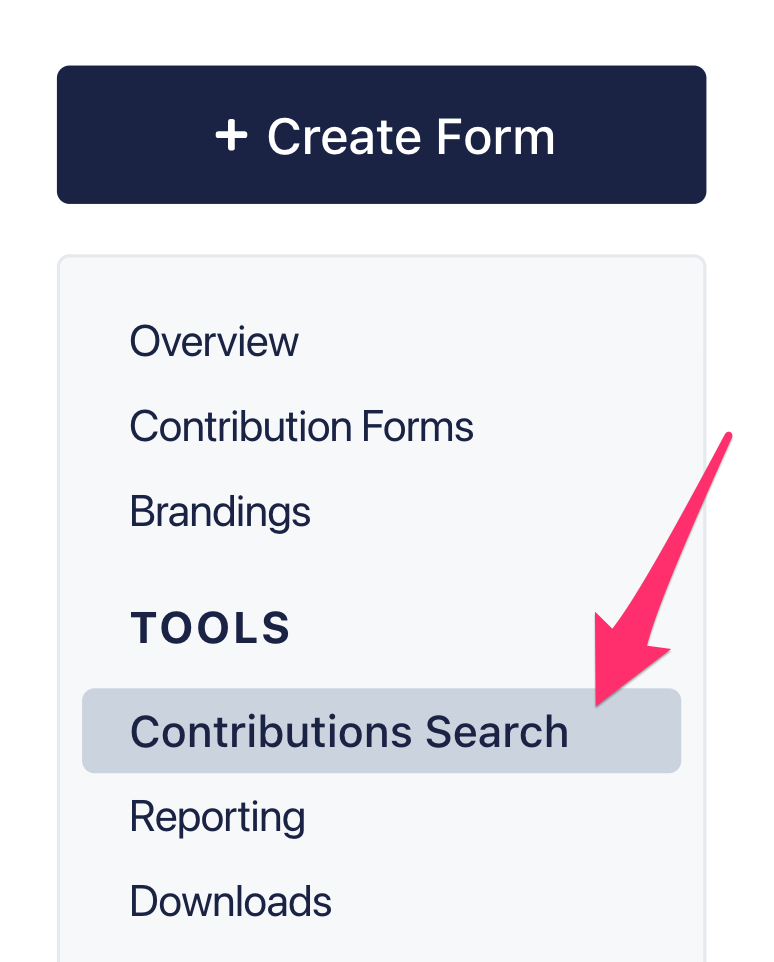
The most recent contributions appear by default. You can search for a specific contribution by inputting a number of identifiers: donor’s name, email address, phone number, last four digits of the credit card, address, minimum donation amount, and/or ActBlue order number. You can also select a date range with the “Start date” and “End date” fields.
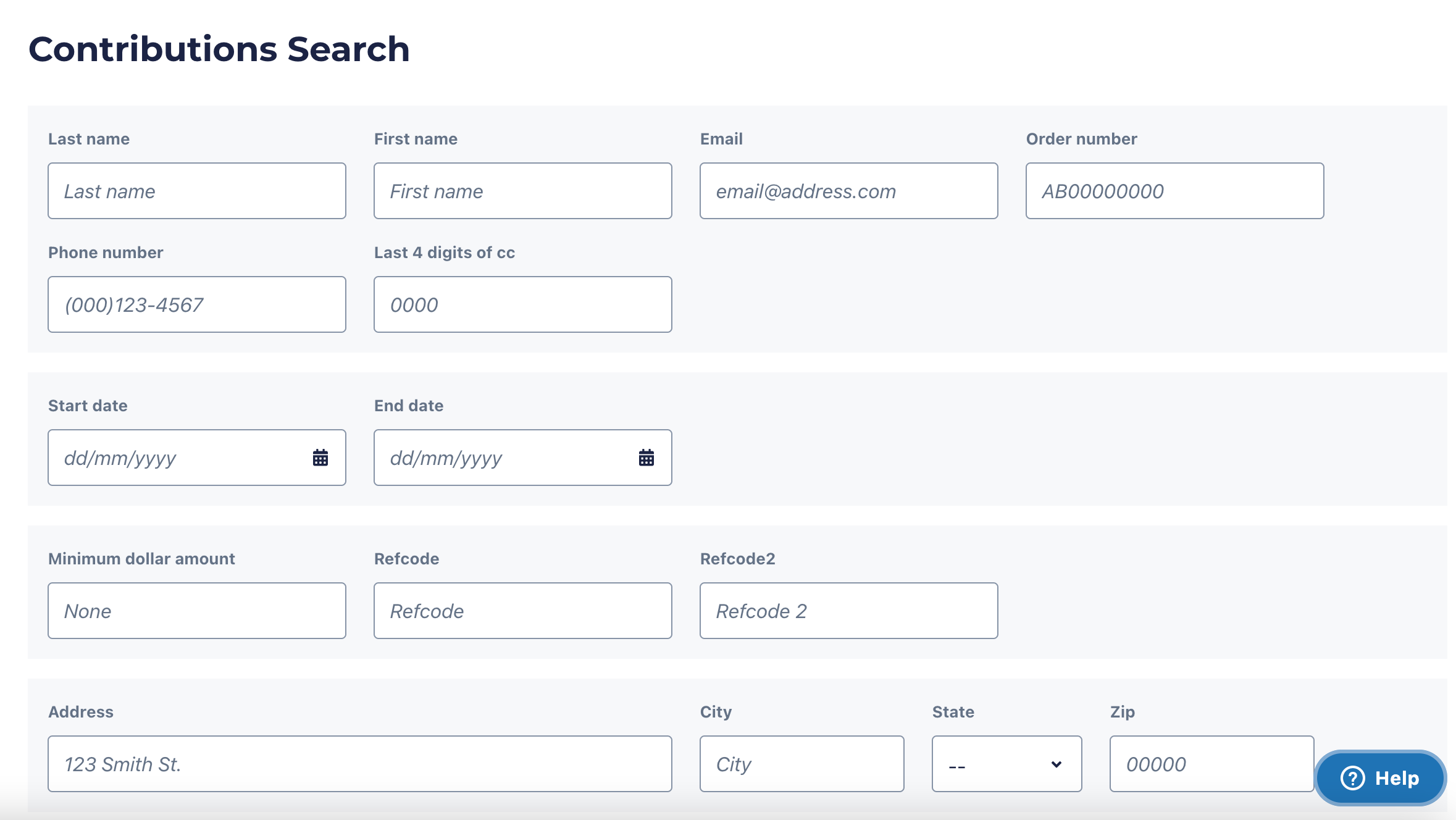
Fill in as many or as few fields as you’d like! It may be helpful to enter a few known characteristics to narrow down your search, but if you are unsure of the spelling of a donor’s name, for example, leave that field blank. Click “search” to run your query or “reset” to clear all search fields.
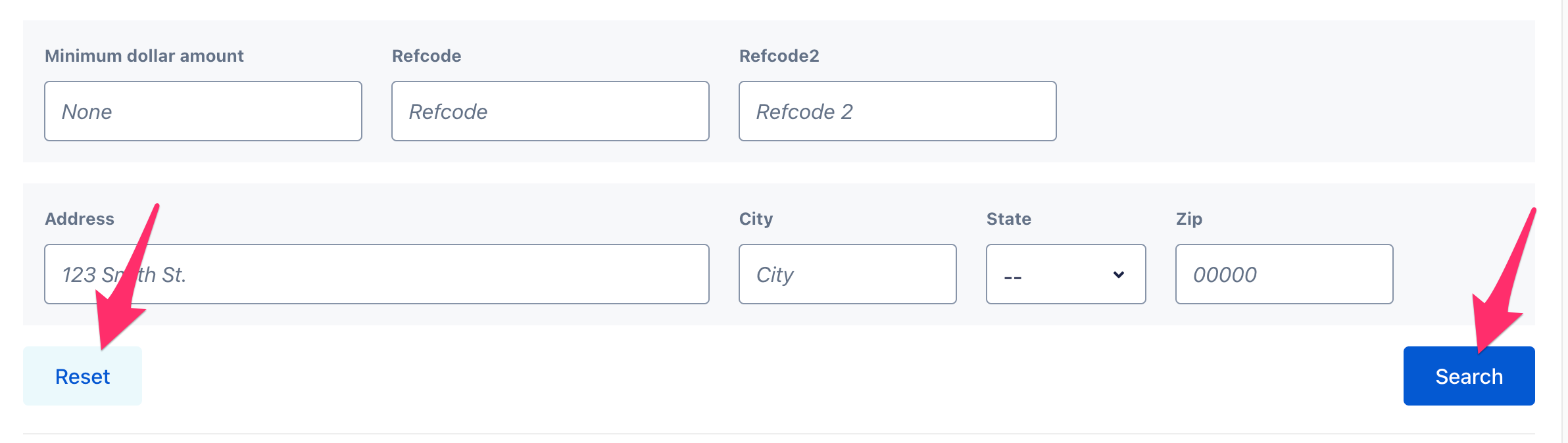
If you receive an error message, your query was likely too broad. Try narrowing your search (using the “Start date” and “End date” fields, for example).
Contributions that meet the parameters you entered will appear below the “Search” button. The results are listed in a five-column format:
- Date (includes ActBlue order number)
- Name and email
- Address
- Amount
- Contribution type
In the “Date” column, you can click on the ActBlue order number link to view additional details, issue a refund, or, if the donation is recurring, cancel future recurrences.
The “Contribution type” column indicates whether the donation is one-time or recurring, if it’s one-time, whether it’s a first-time or returning donor (identified by email address), and if it’s recurring, whether it’s active or inactive. There is also a refunded tag if the contribution was refunded.
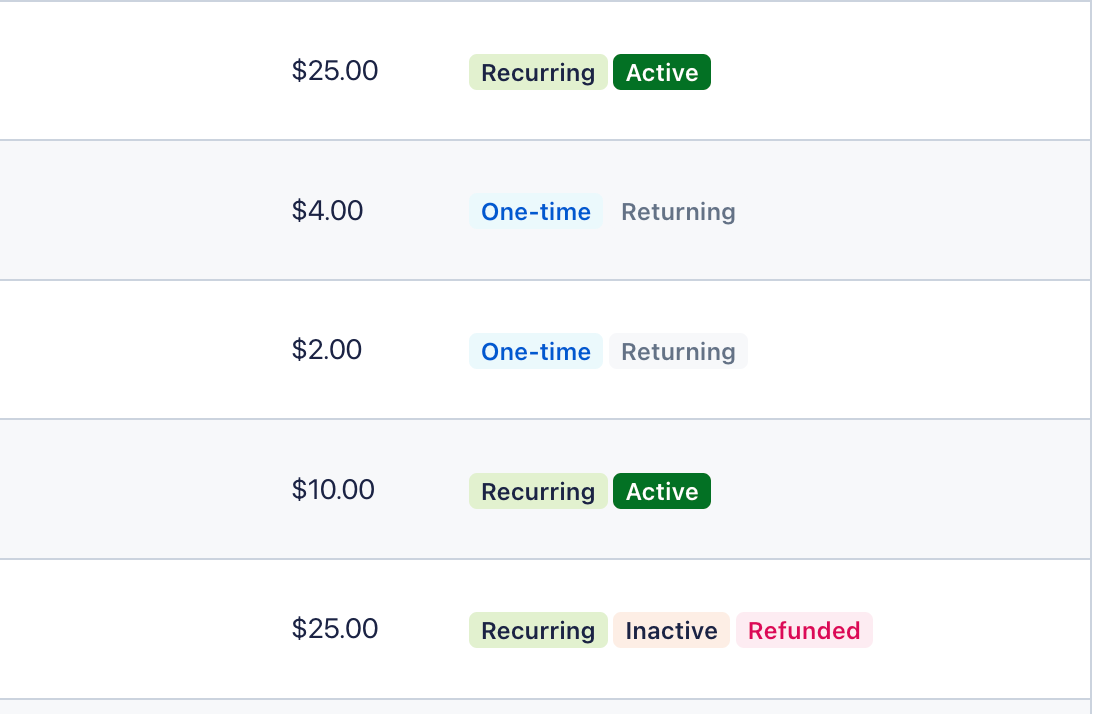
The Contribution Search is a great tool for finding, reviewing, and editing specific contributions on an individual basis. To view full contribution reports, use the Report Builder.
