Smart Boost
ActBlue user roles and permissions dictate what users can do on our platform. If the tools or features in this article are unavailable to you, speak to your entity Admin first about updating your permissions.
ActBlue’s Smart Boost tool allows you to ask donors to increase their impact and add to their original donation. The Smart Boost upsell will present donors with multiple options to increase their donation, giving your supporters the choice to double their contribution or increase it by a smaller amount than the amount they just gave.
To enable this tool, locate your contribution form via the Contribution Forms tab in your Dashboard toolbar. Then click the “Edit” button next to your form to open the form editor.

Click on the “Post-donation upsells” tab of your form editor.

Then, select “Smart Boost” from the “Post-donation upsell” dropdown menu.

Please note: If you choose to enable the Smart Boost upsell, your donors will not see a recurring upsell after they donate, even if you have the recurring upsell enabled in the “Recurring settings” tab of the form editor. However, a donor can still choose to make their contribution recurring on the form itself! In that case, Smart Boost will not add on to the recurring contribution amount, only the initial contribution. So if they donate a recurring amount of $5, and then choose to increase their donation by $1 in the Smart Boost upsell, their first charge will be for $6. But their future recurrences will be $5! Additionally, Smart Boost will not affect a recurring incentive or recurring pitch that you choose to add to your form.

Once you select “Smart Boost” from the dropdown menu in the “Post-donation upsells” tab, you will be able to customize the upsell title and ask. We encourage you to personalize this copy to let donors know why you would like them to increase their impact.

You can also add an image to your Smart Boost upsell by clicking the picture icon in the “Upsell ask” field! When picking images to use in your fundraising, keep image vetting and consent best practices in mind.

You can always preview what your upsell is going to look like by clicking “Preview upsell.”

Here is an example of the upsell, with ActBlue’s default text:

If you choose to translate your form’s standard ActBlue-provided text into Spanish in the “Form customization” tab of your form editor, which we explain how to do here, the default language in the Smart Boost upsell will also be translated into Spanish.


Don’t forget to save your changes by clicking on the green “Publish” button at the top of the form editor.

If a donor commits to increasing their contribution on the Smart Boost upsell, they’ll receive a receipt in their email inbox with the details of the contribution. The receipt includes the dollar amounts of their original contribution, the additional contribution that increased their impact, and the total amount they donated to your campaign or organization.

It will also be noted in report data when you download contribution info from the Downloads tab of your Dashboard toolbar. The total amount will reflect the donor’s original contribution plus their additional contribution made via the Smart Boost upsell. There will also be a column titled “Smart Boost amount” with the dollar amount the donor chose in the Smart Boost upsell.
Your campaign or organization can also see who chose to increase their impact via the Smart Boost upsell in the detailed contribution list and report of all contributions for each contribution form. You can find these tools by clicking the “Stats” button in the form navigation bar when previewing your form.

On your form’s Statistics page, click the “View all contributions” button to find the list of detailed contributions or download a report of all contributions.
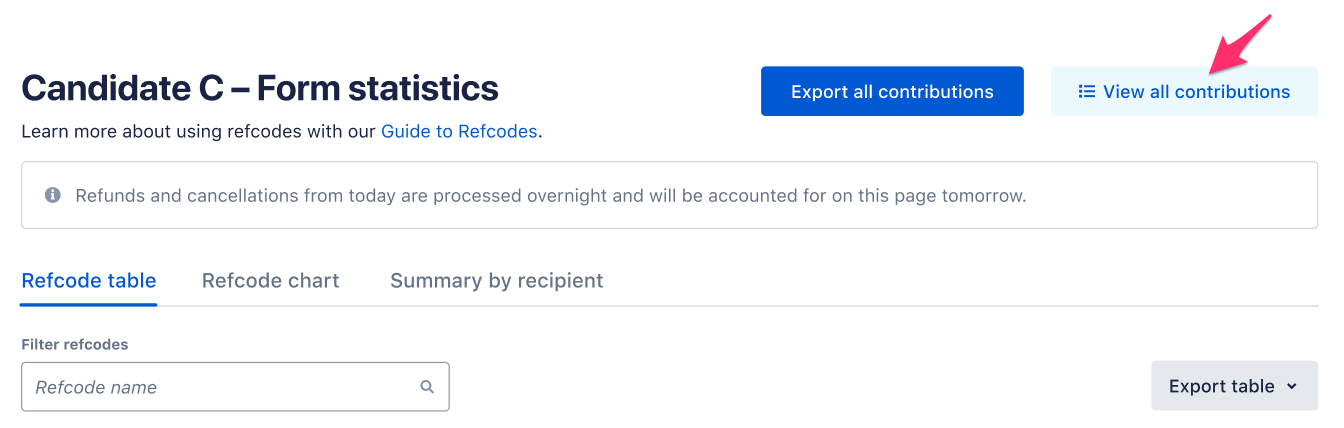
The amount of support that the ActBlue Customer Service Team can provide is dependent on the permissions that you have. Check with your entity Admin about your assigned role.
If you have any questions, please contact our support team using the email address you use to access your ActBlue account.
